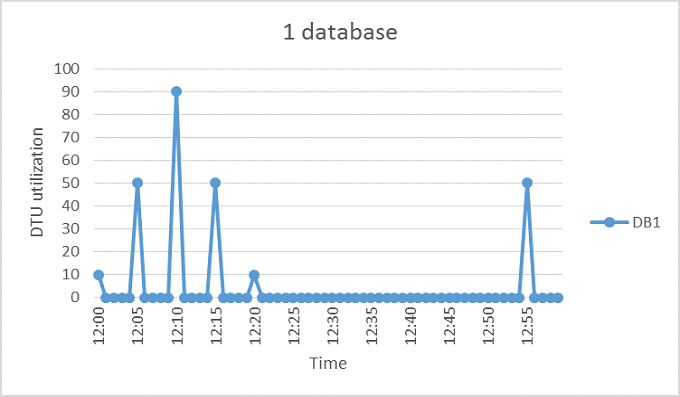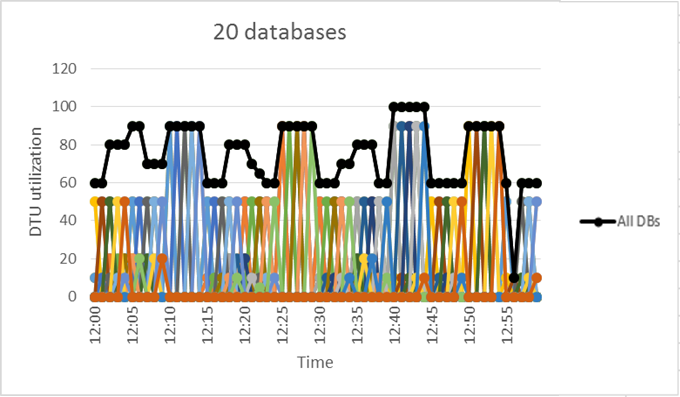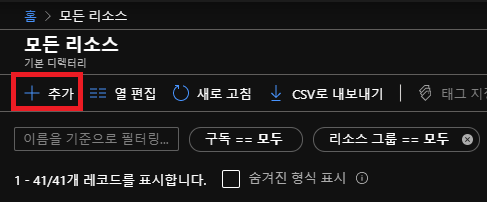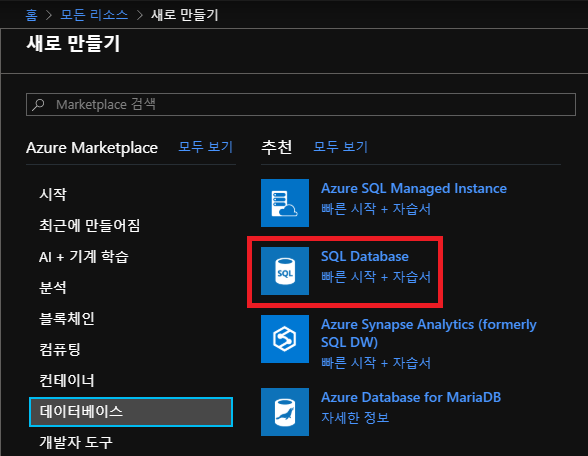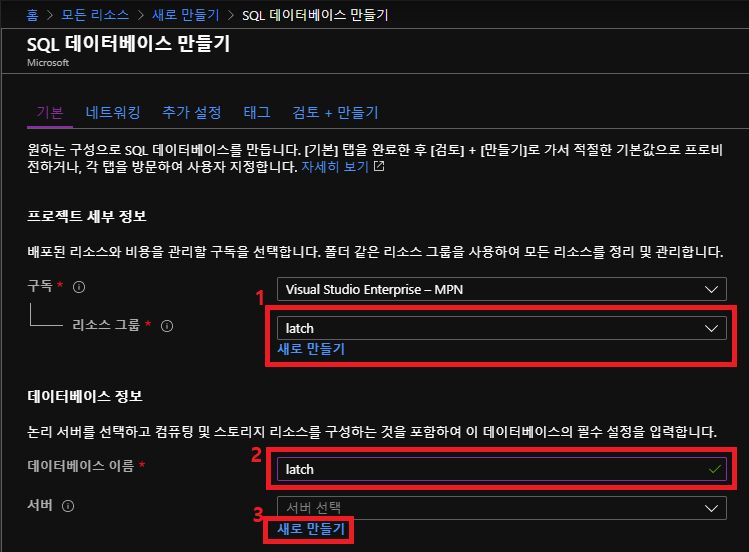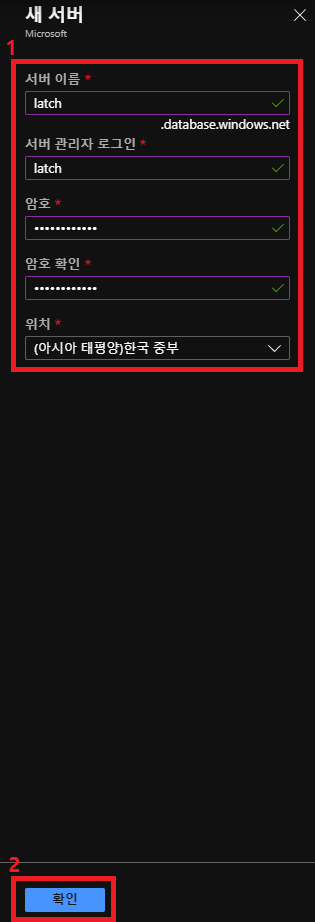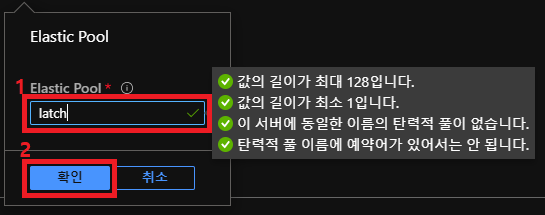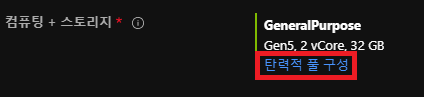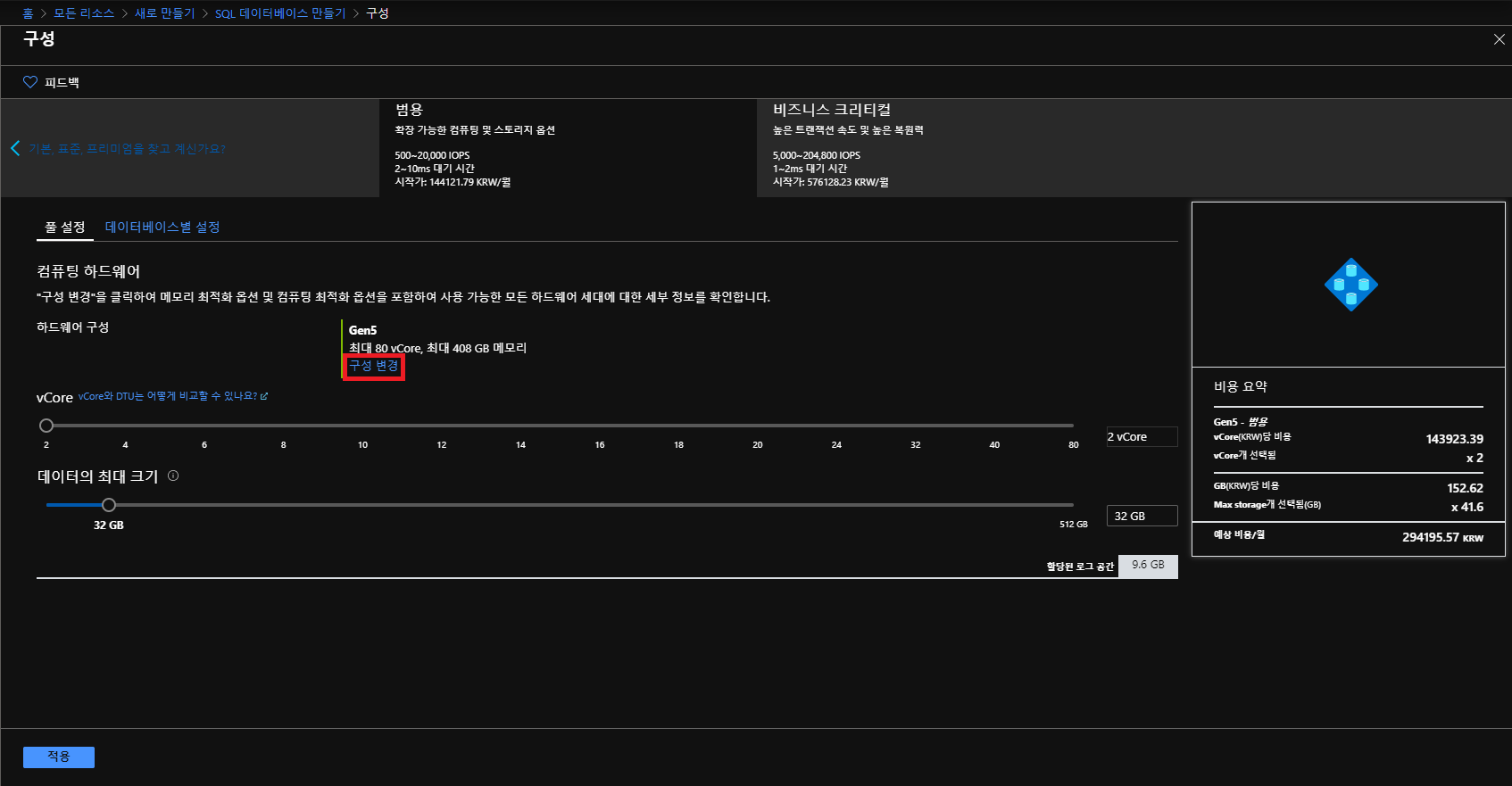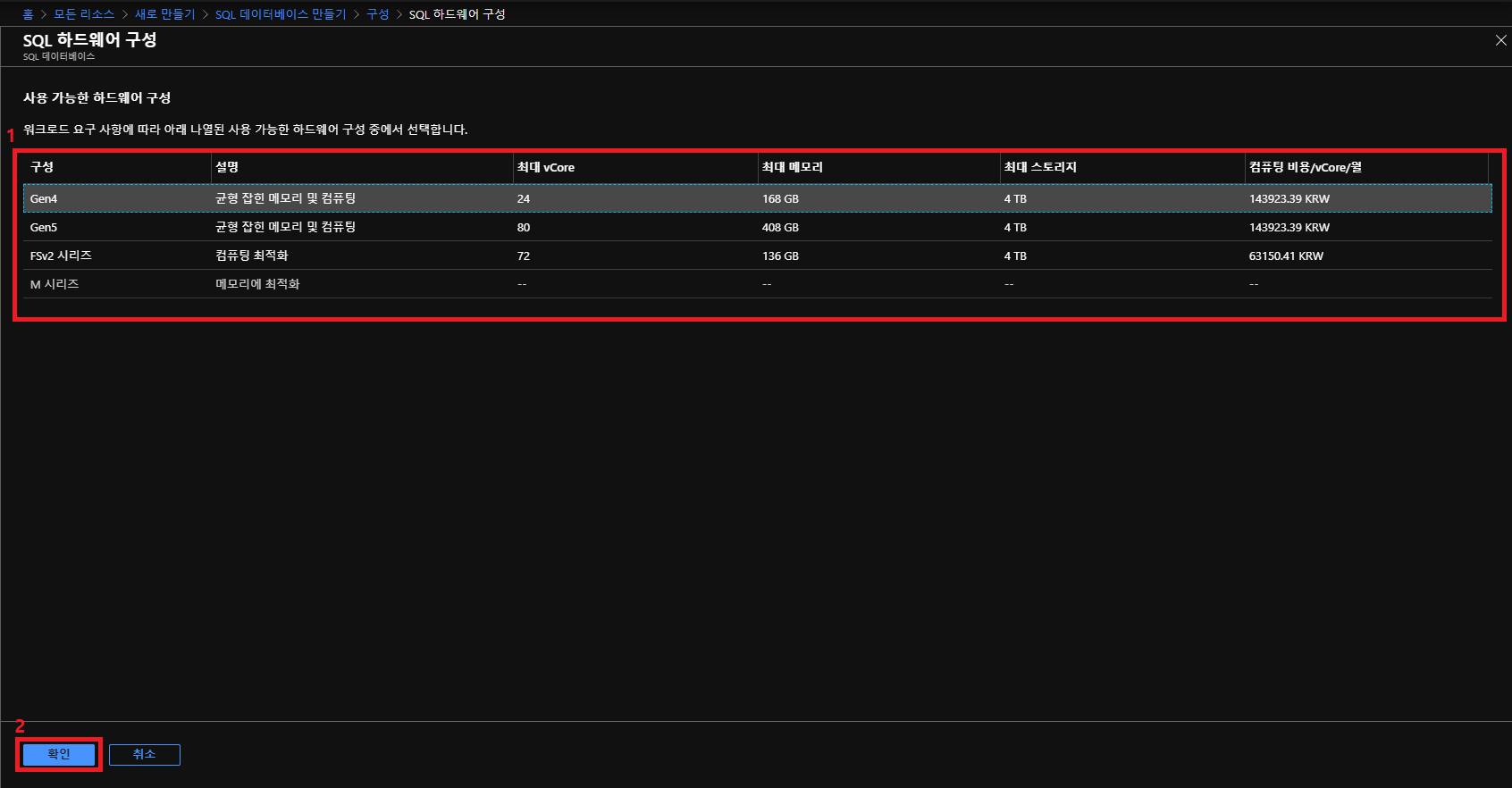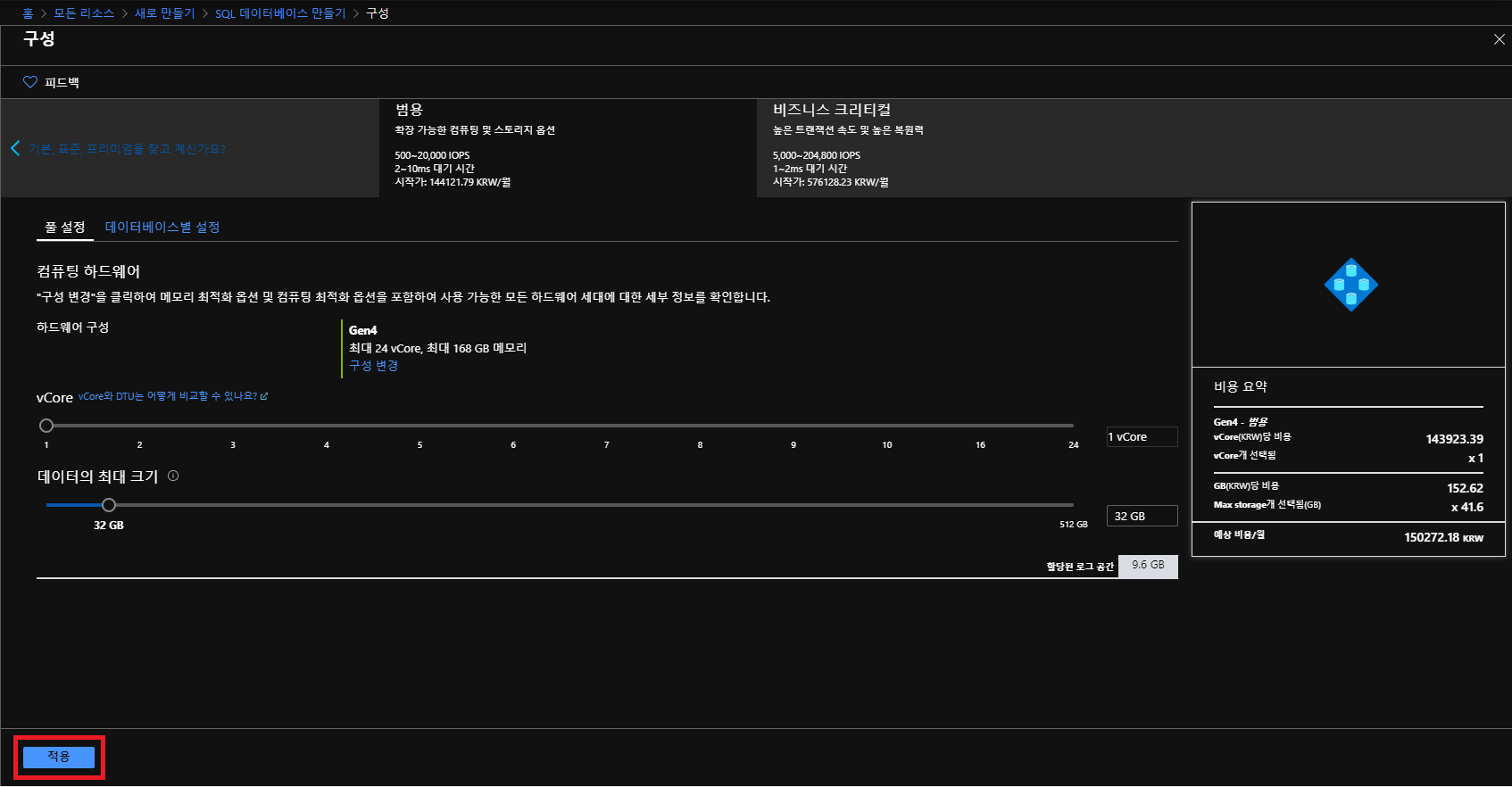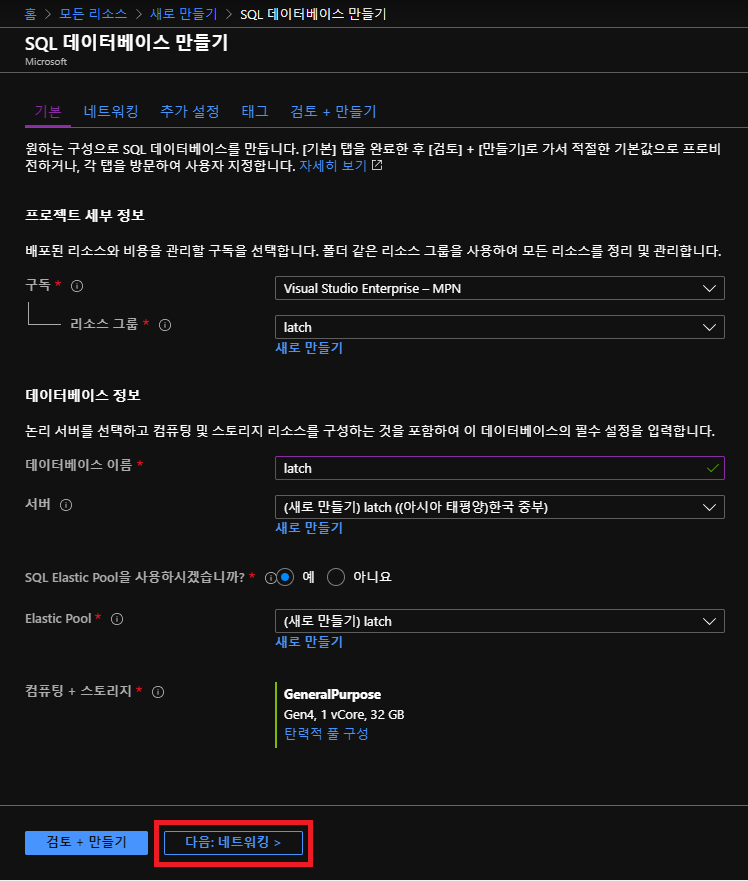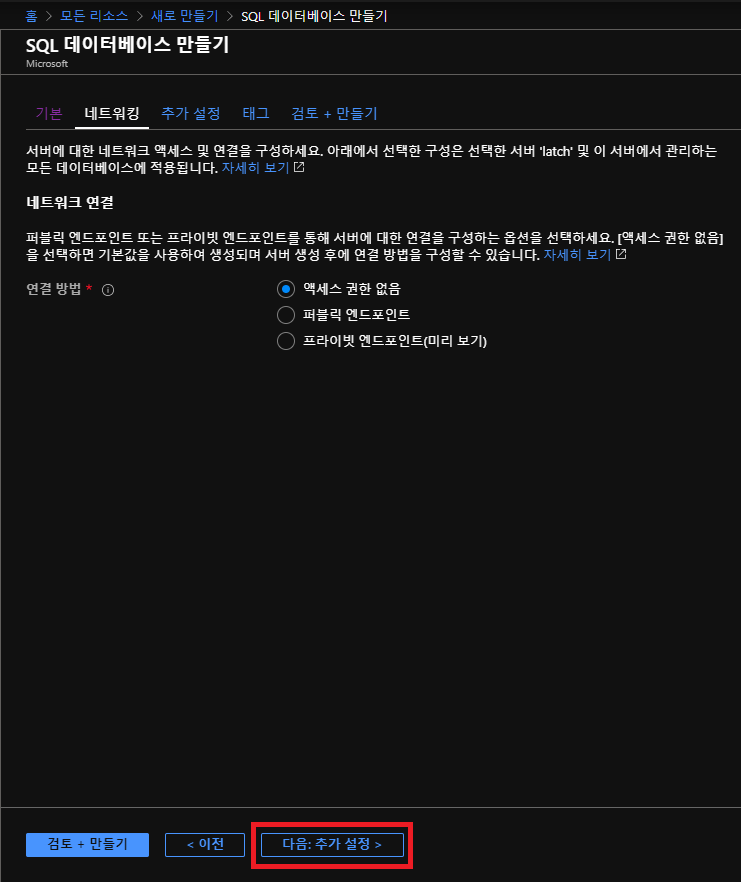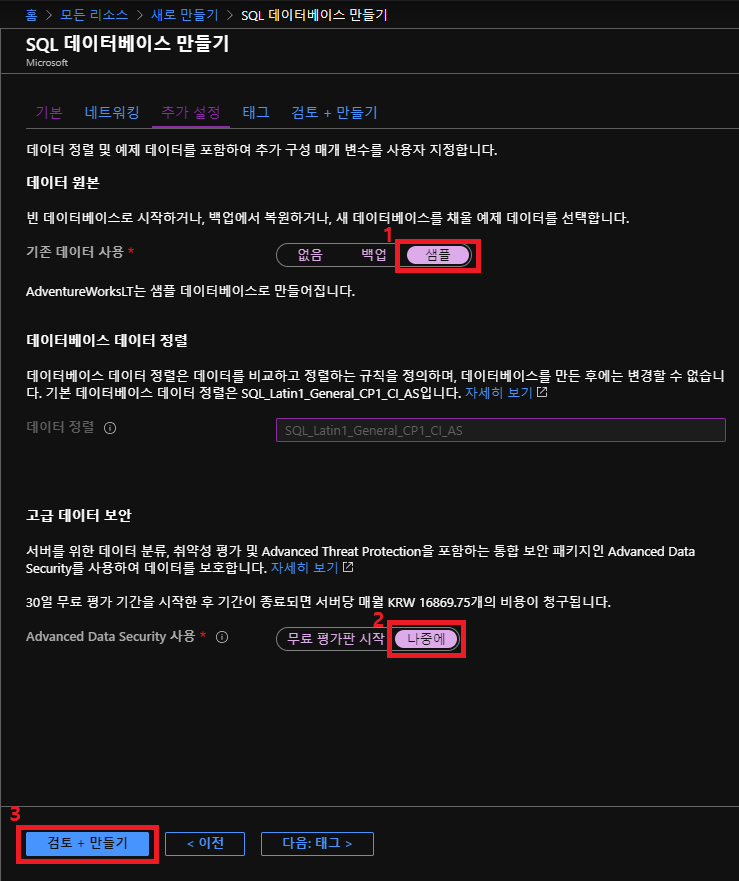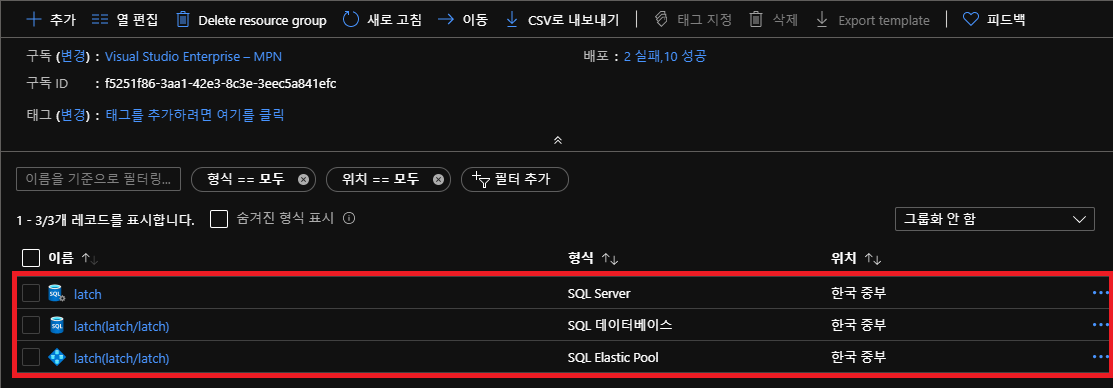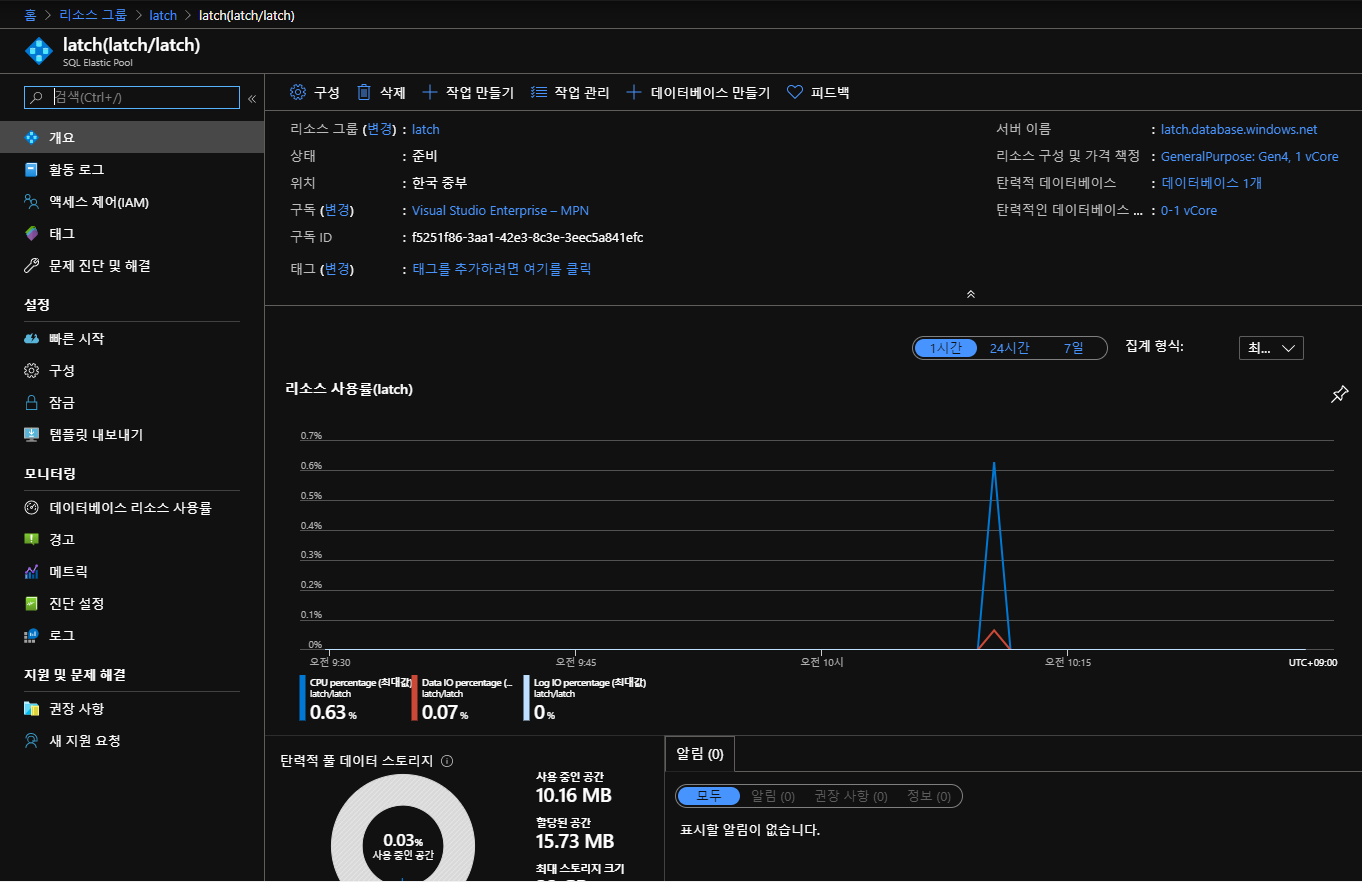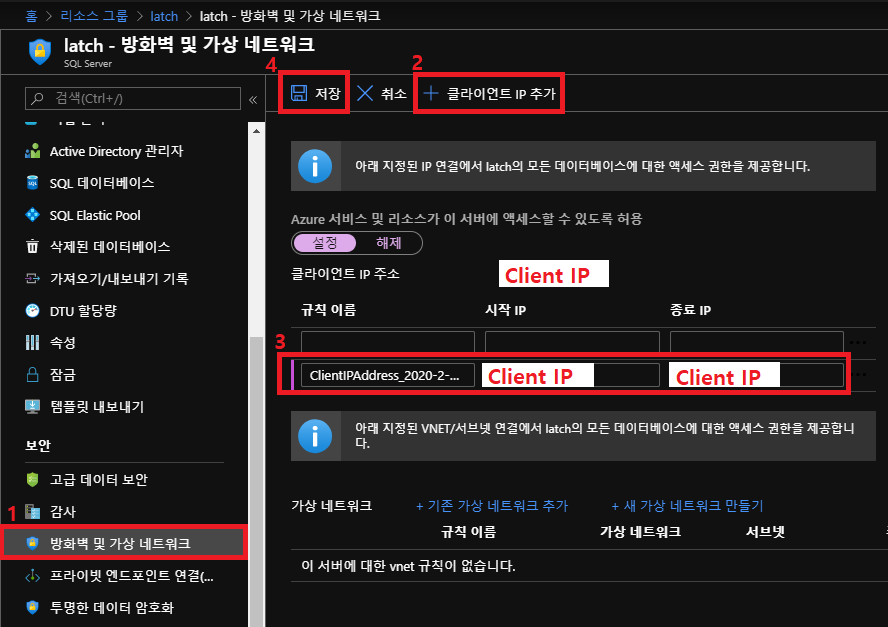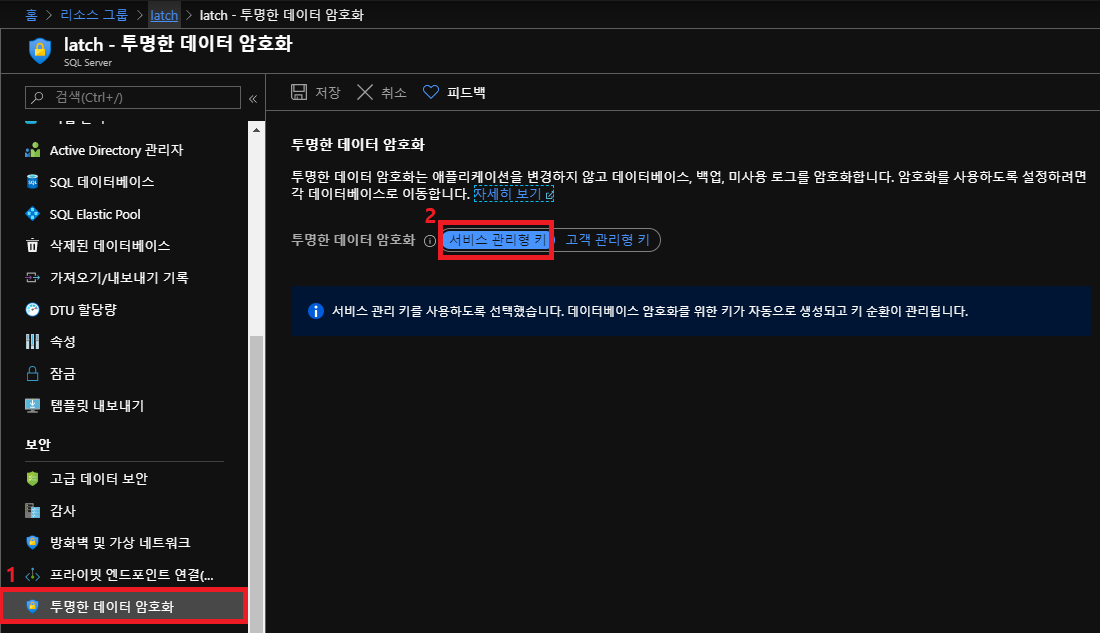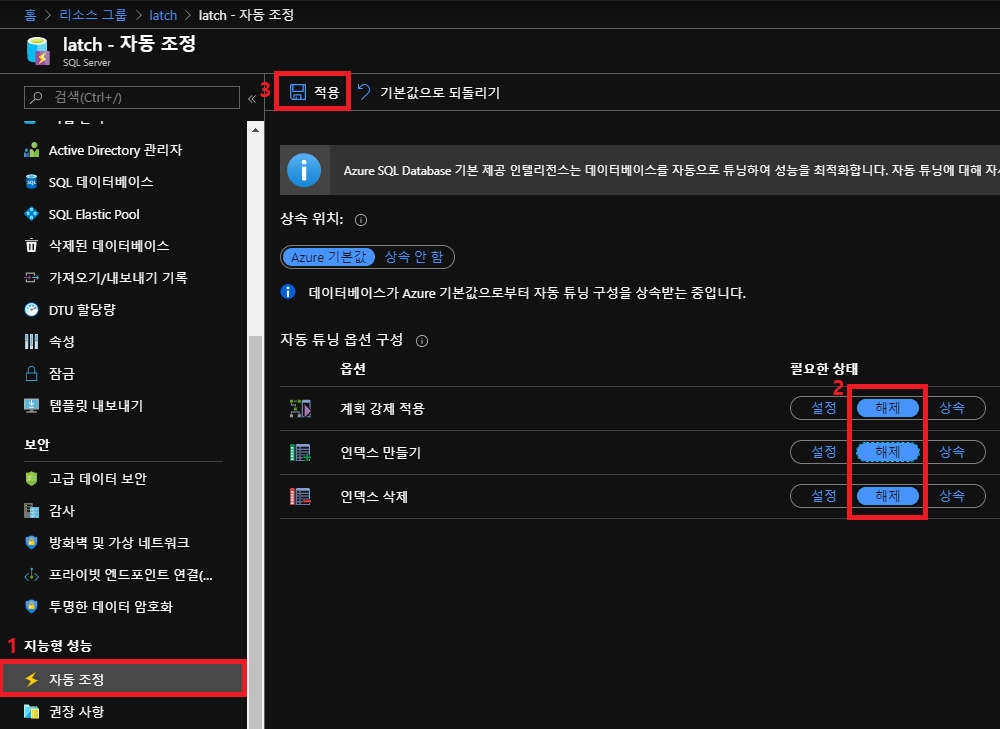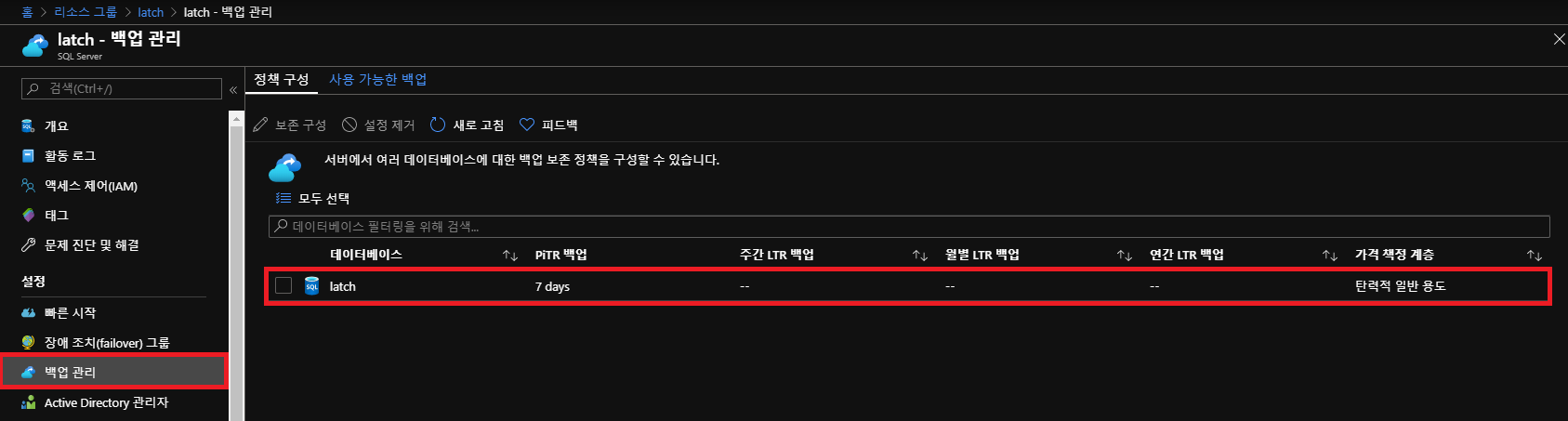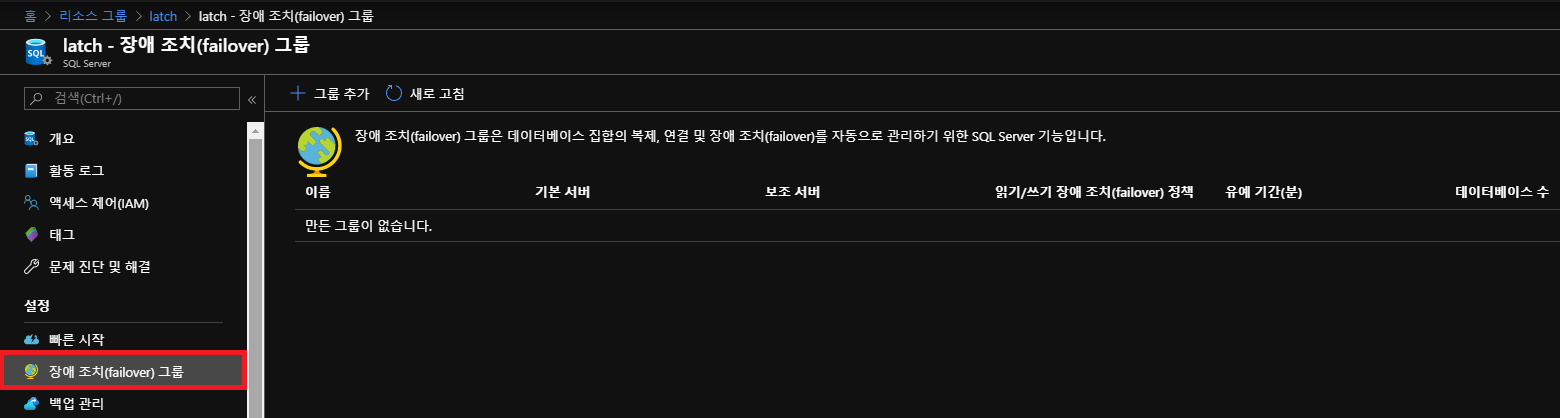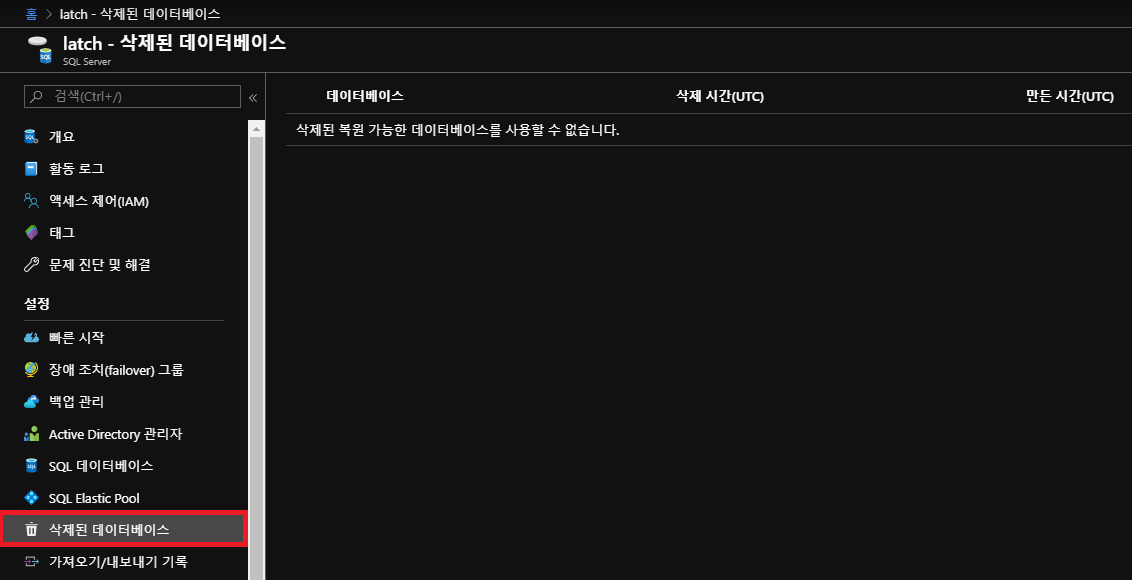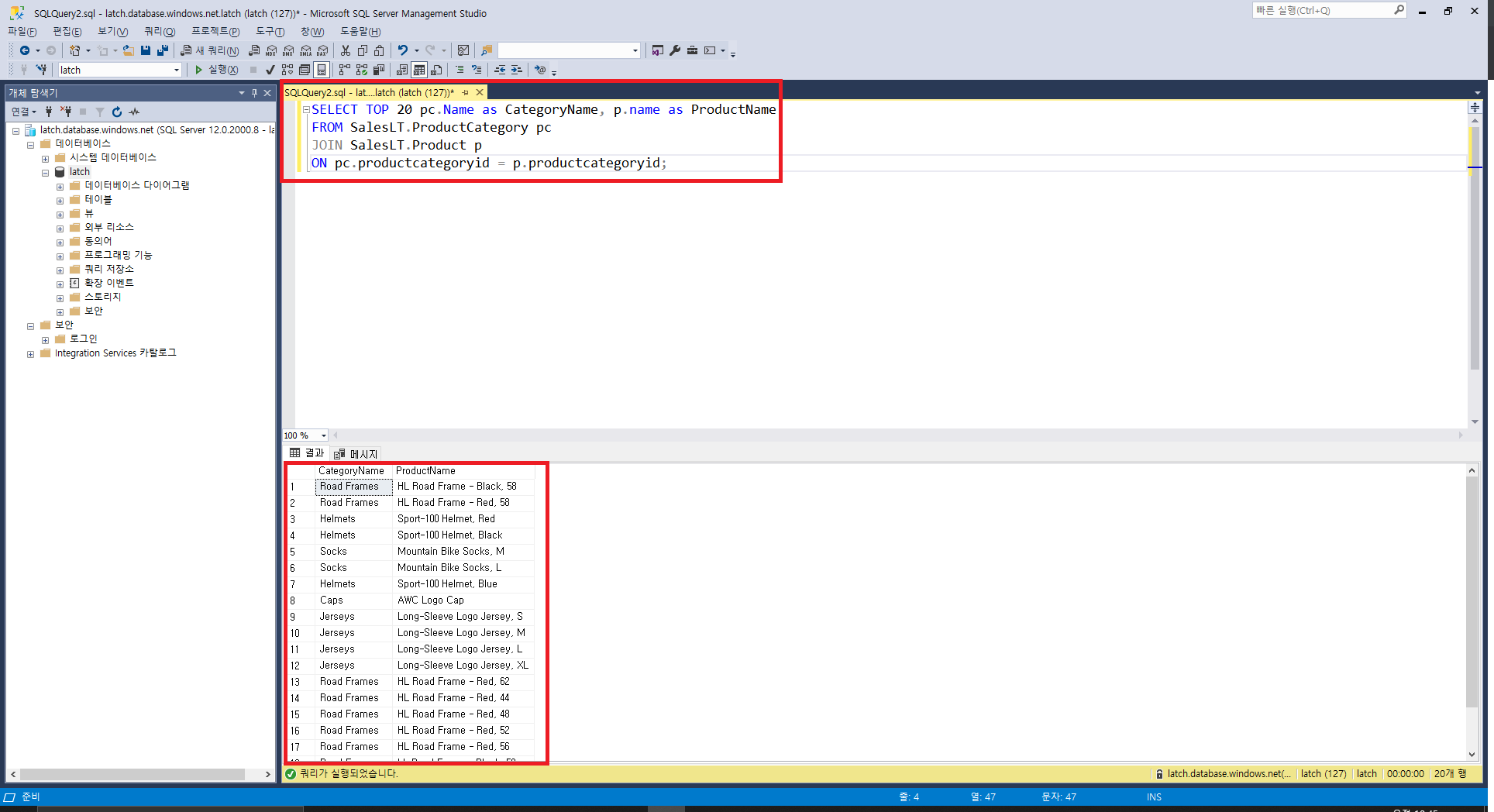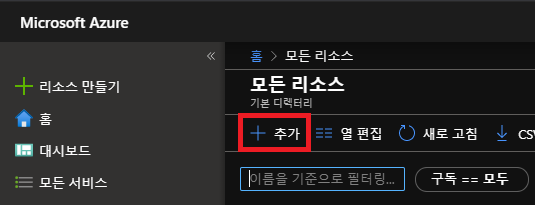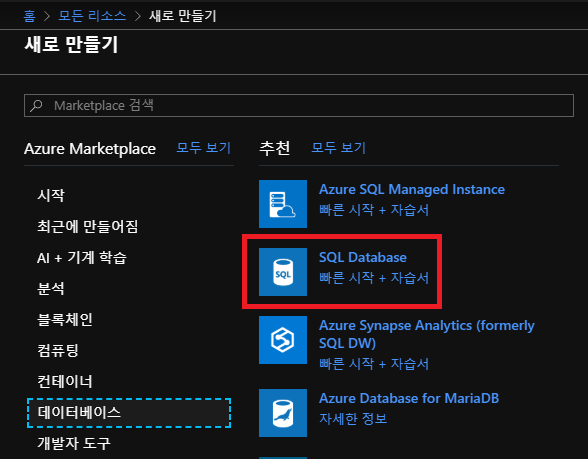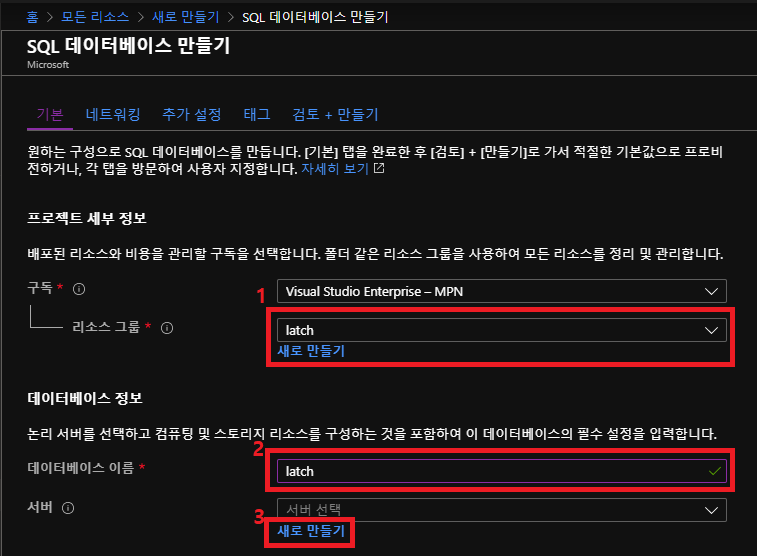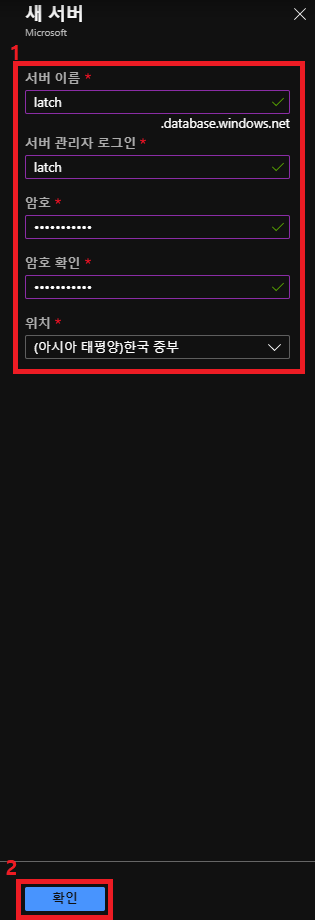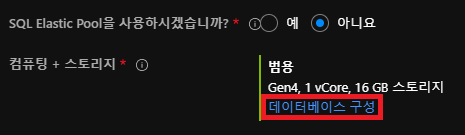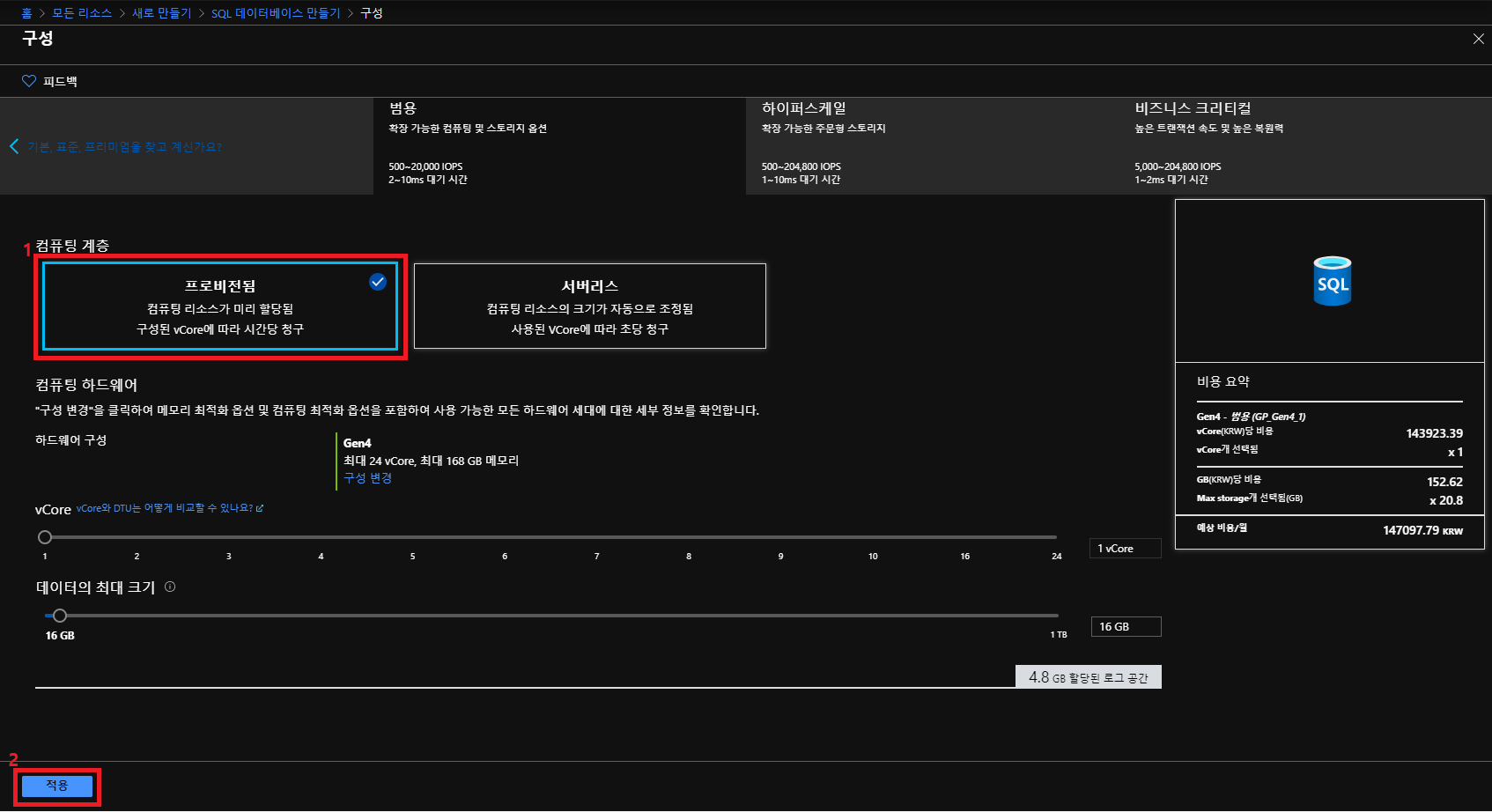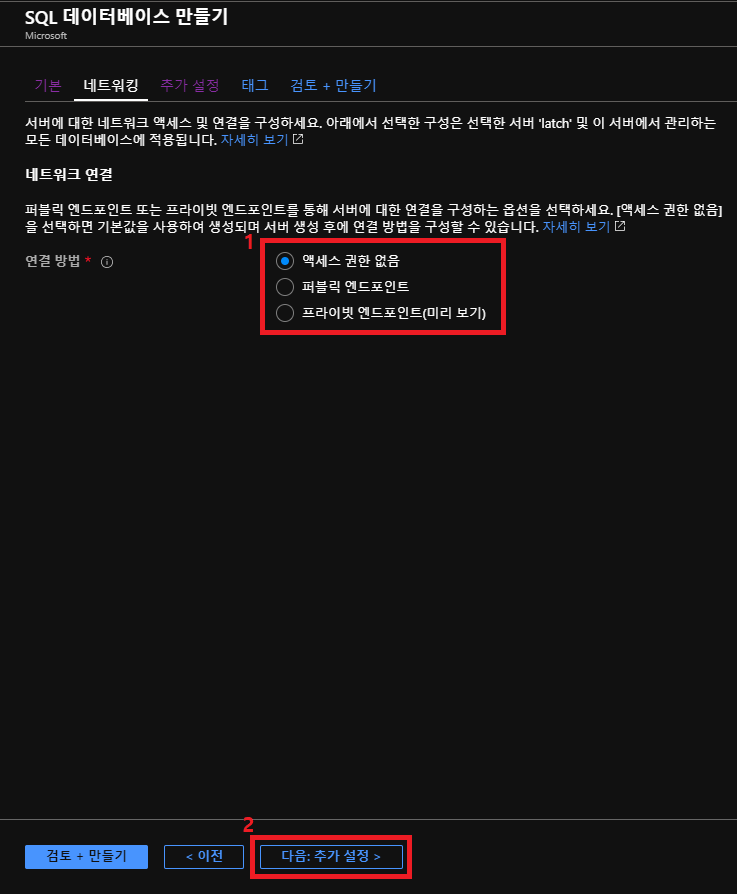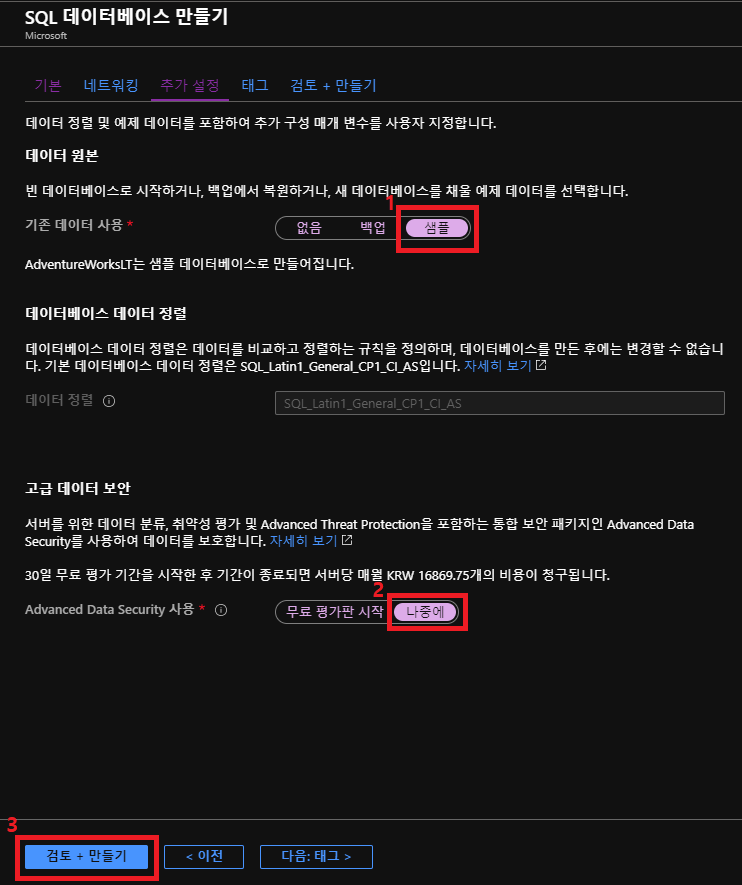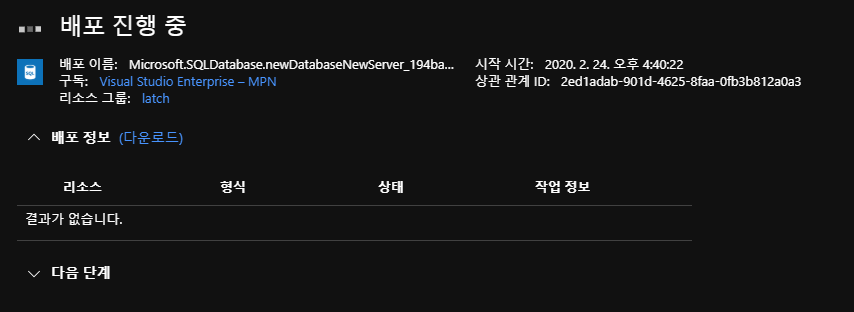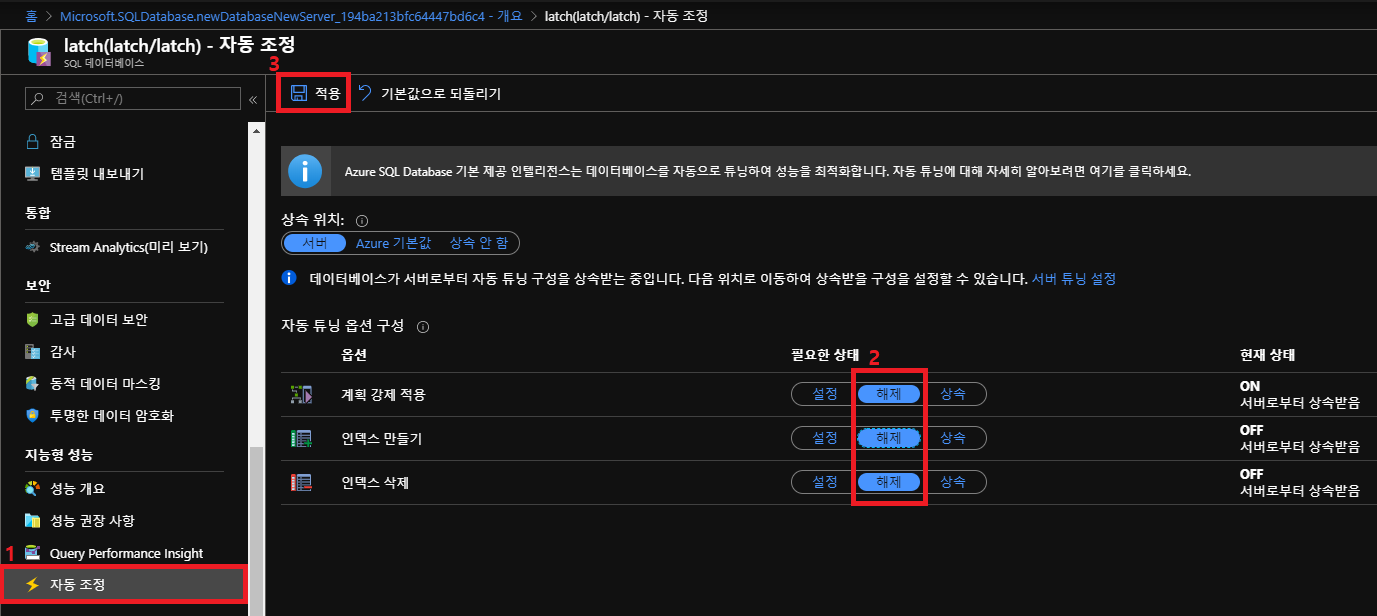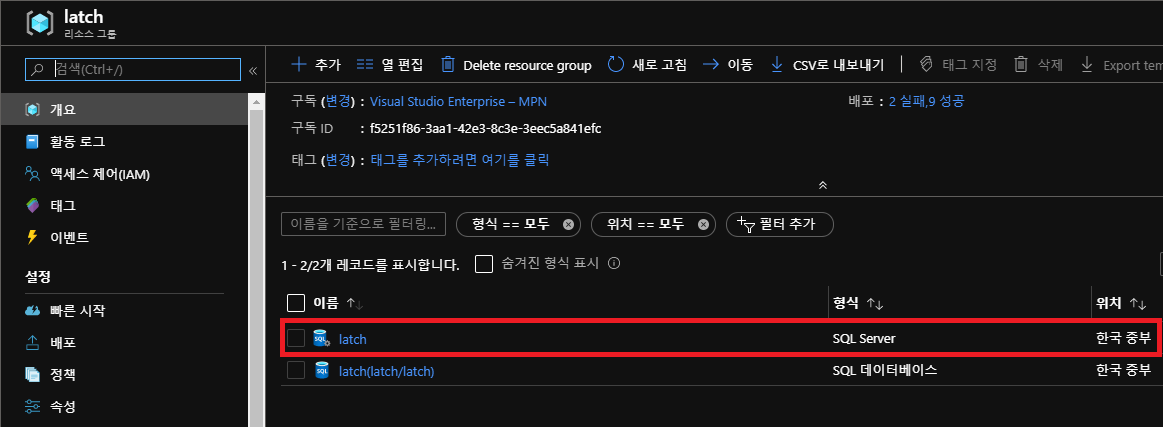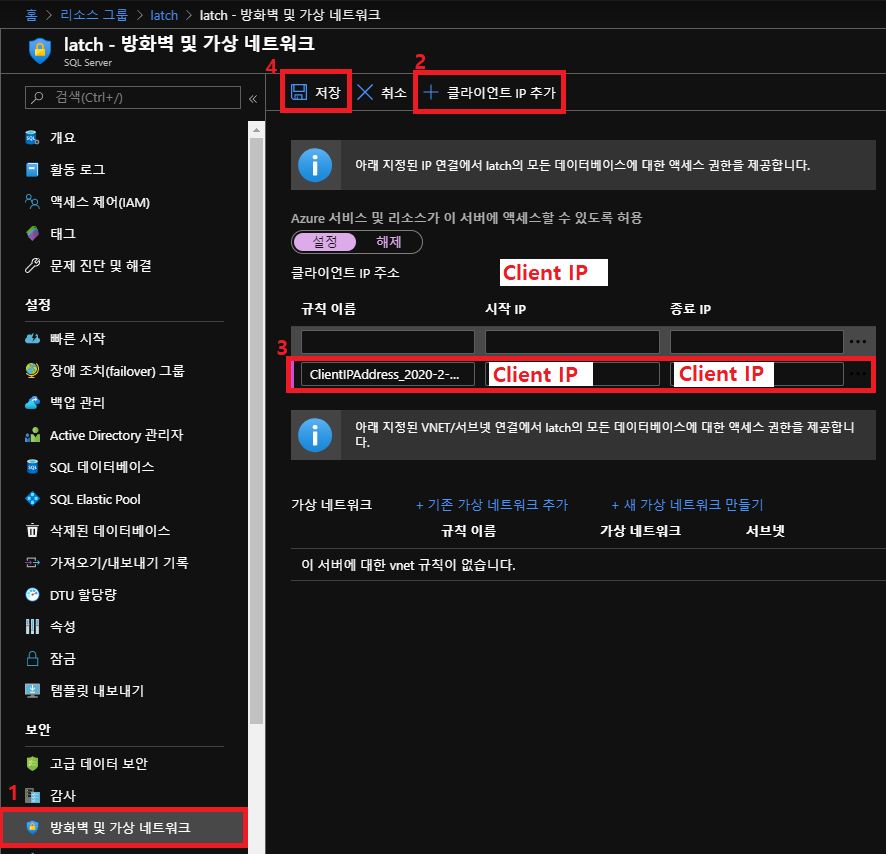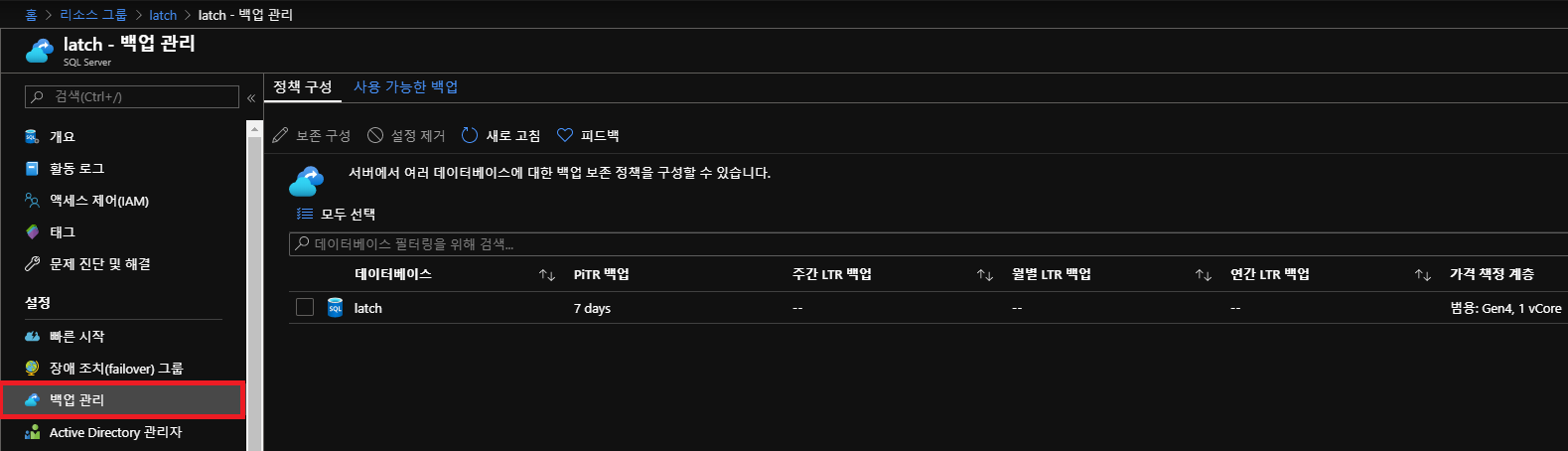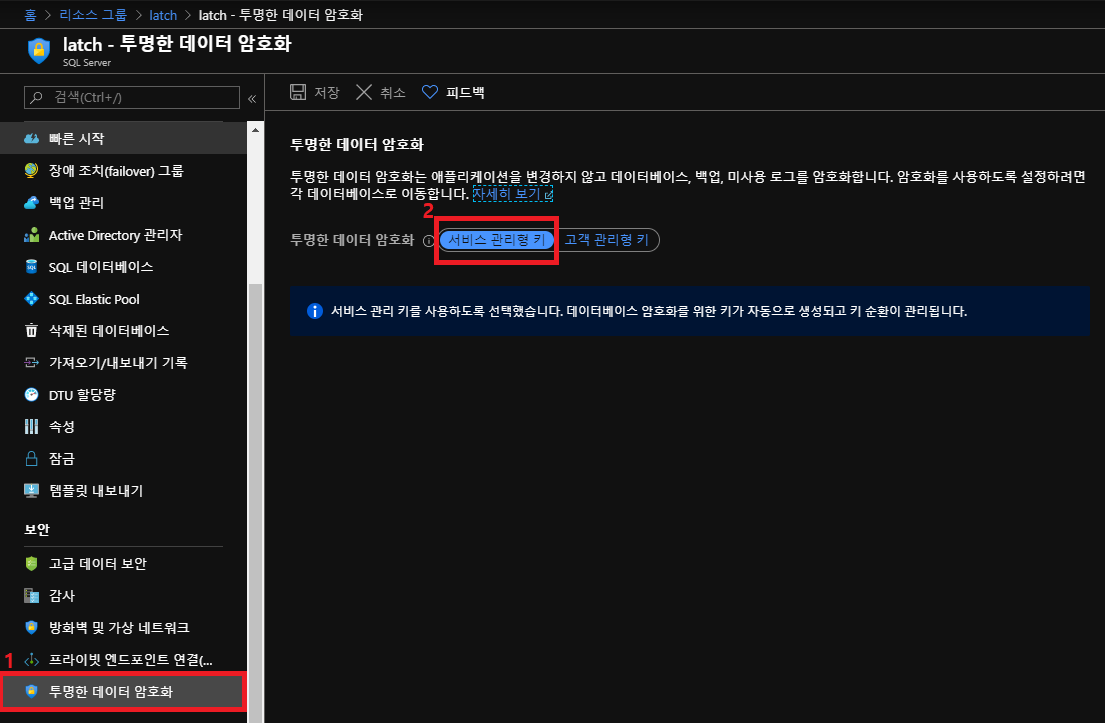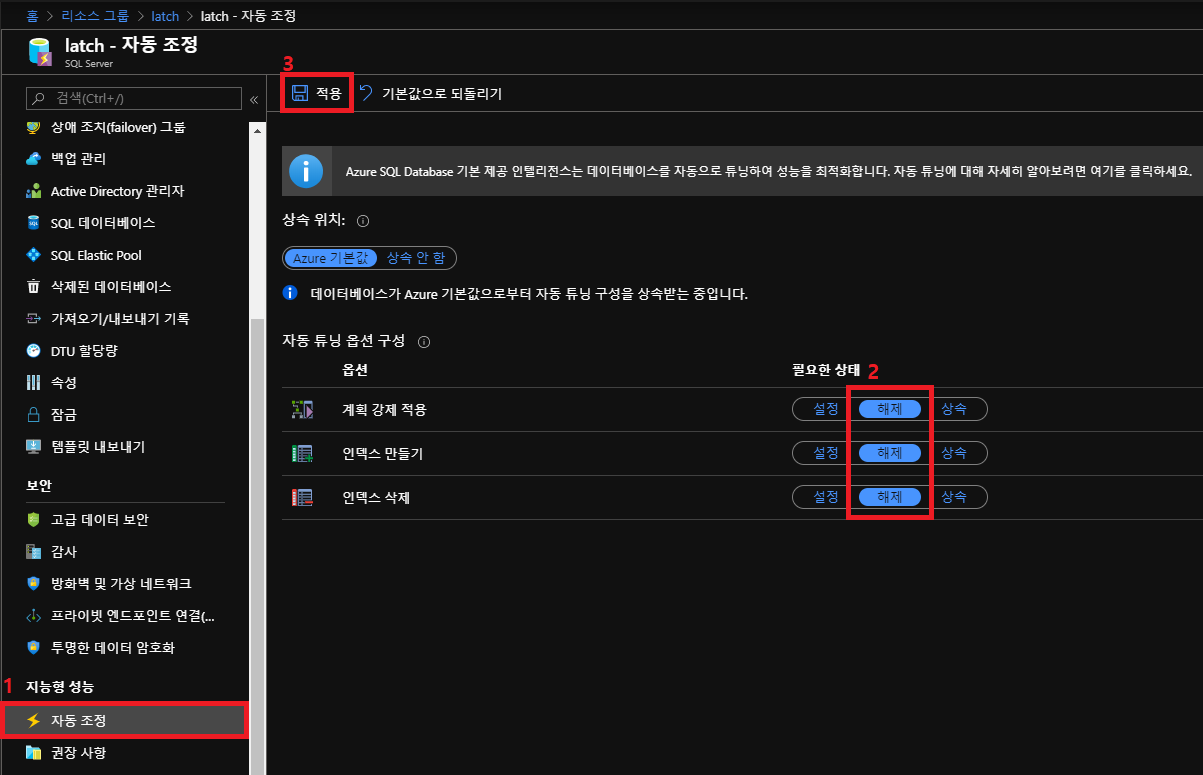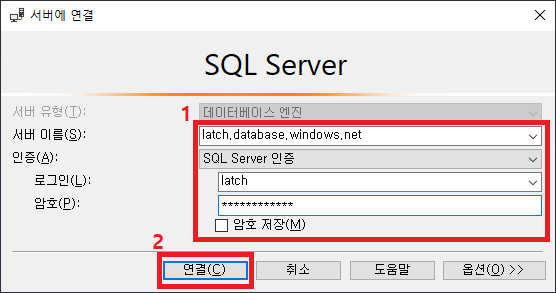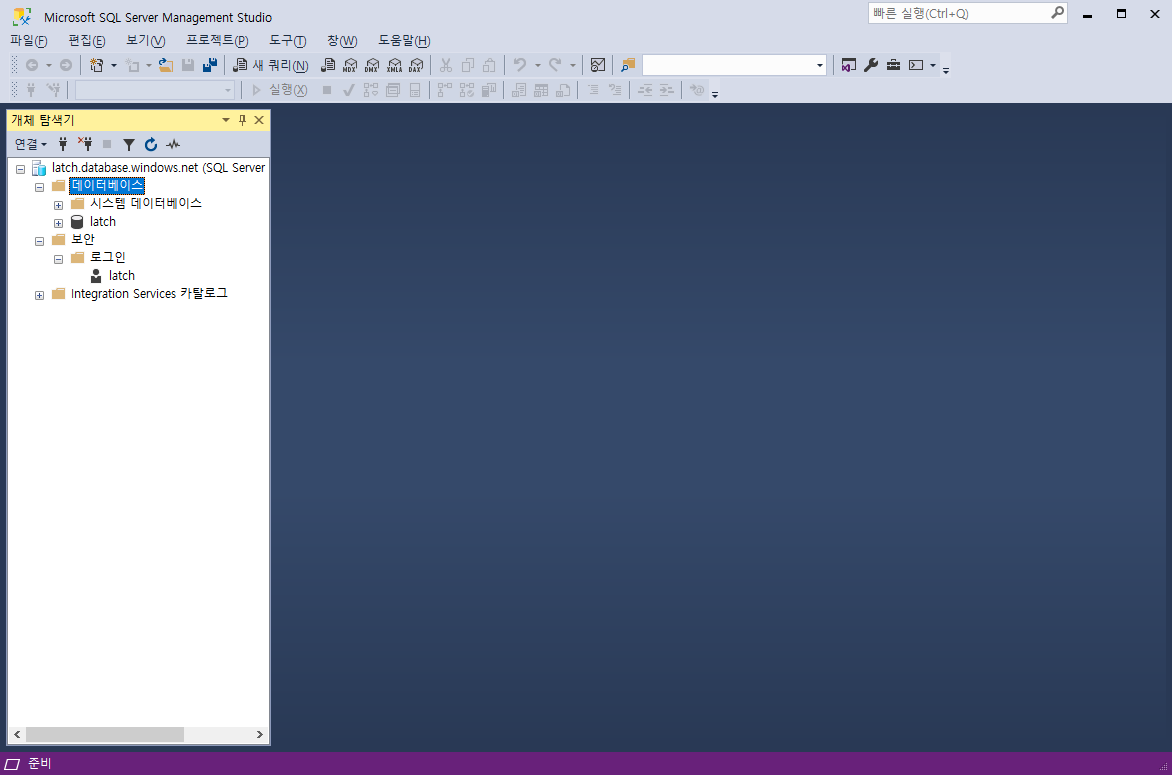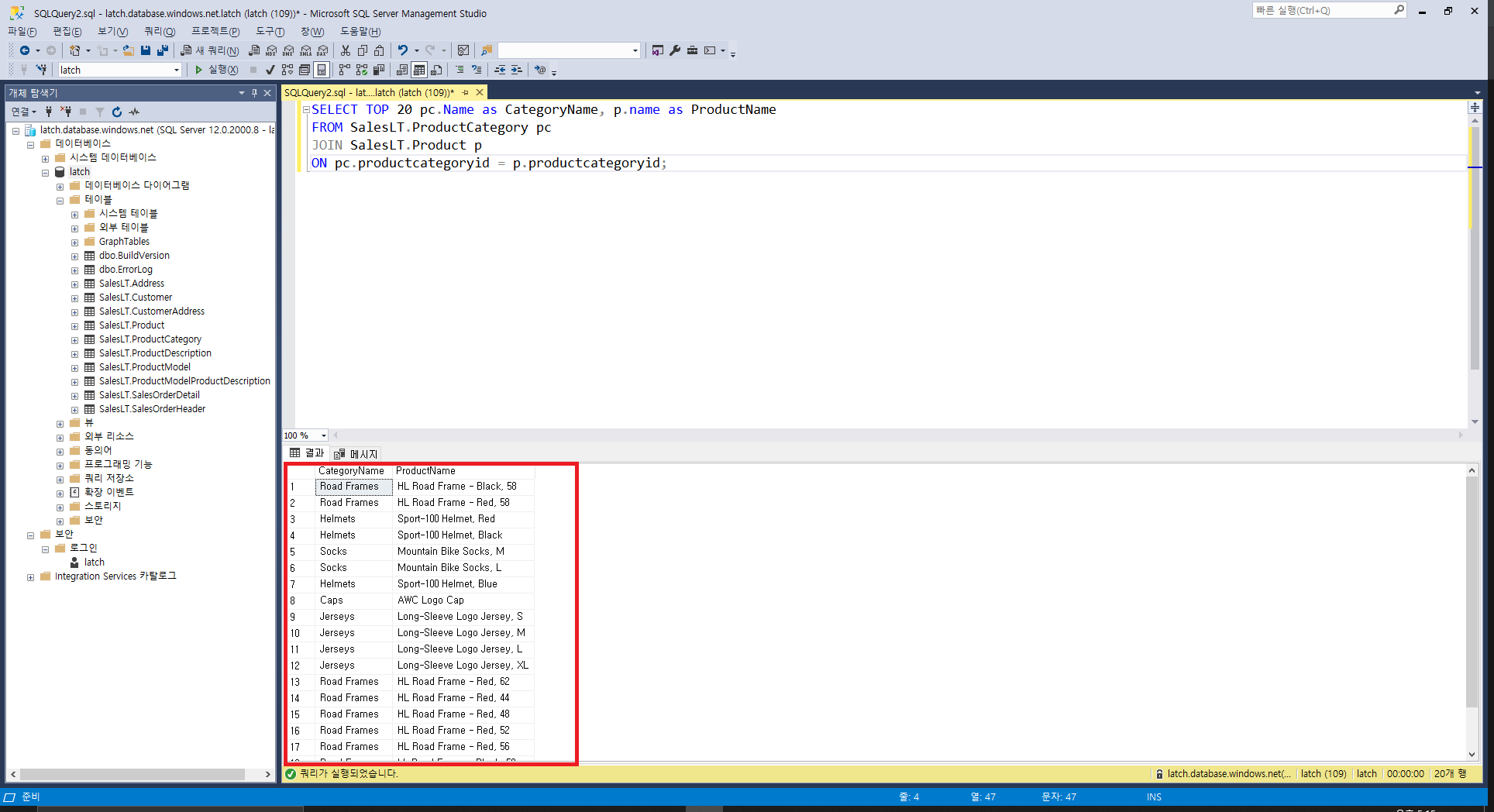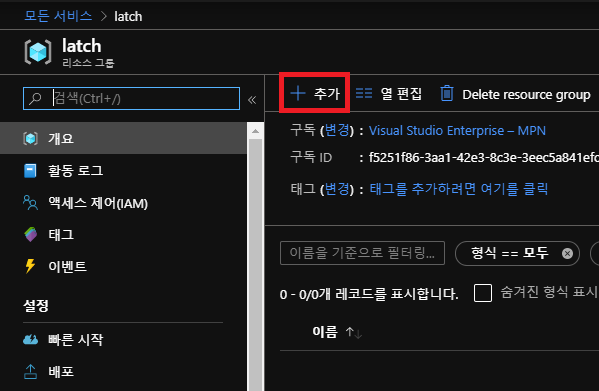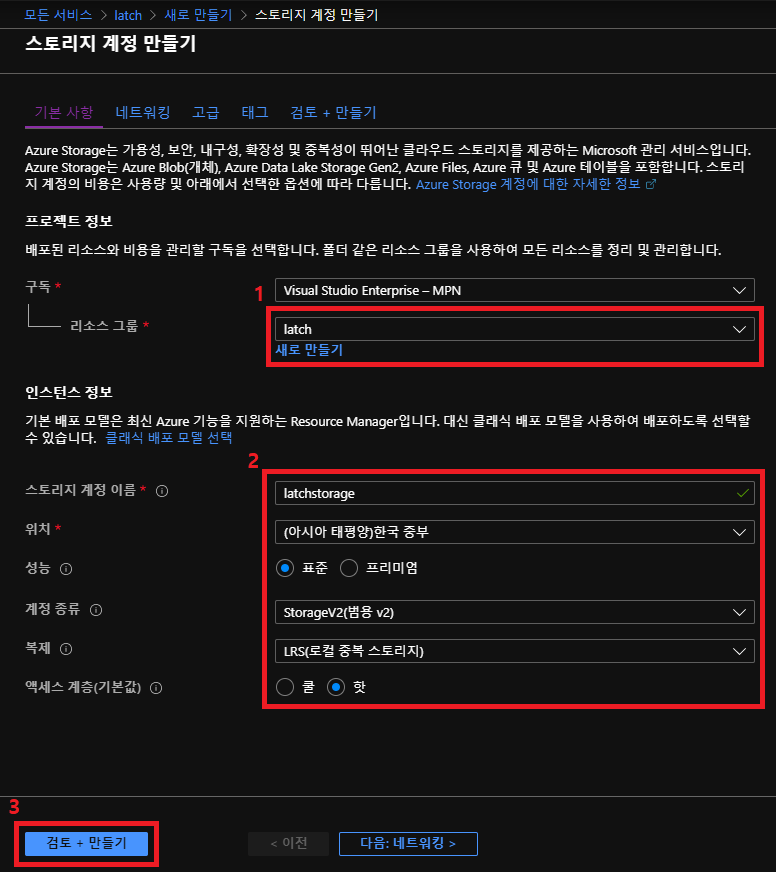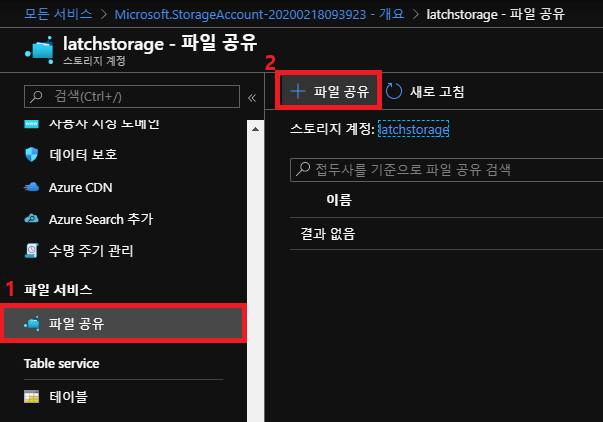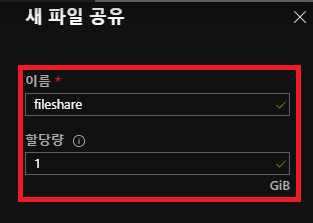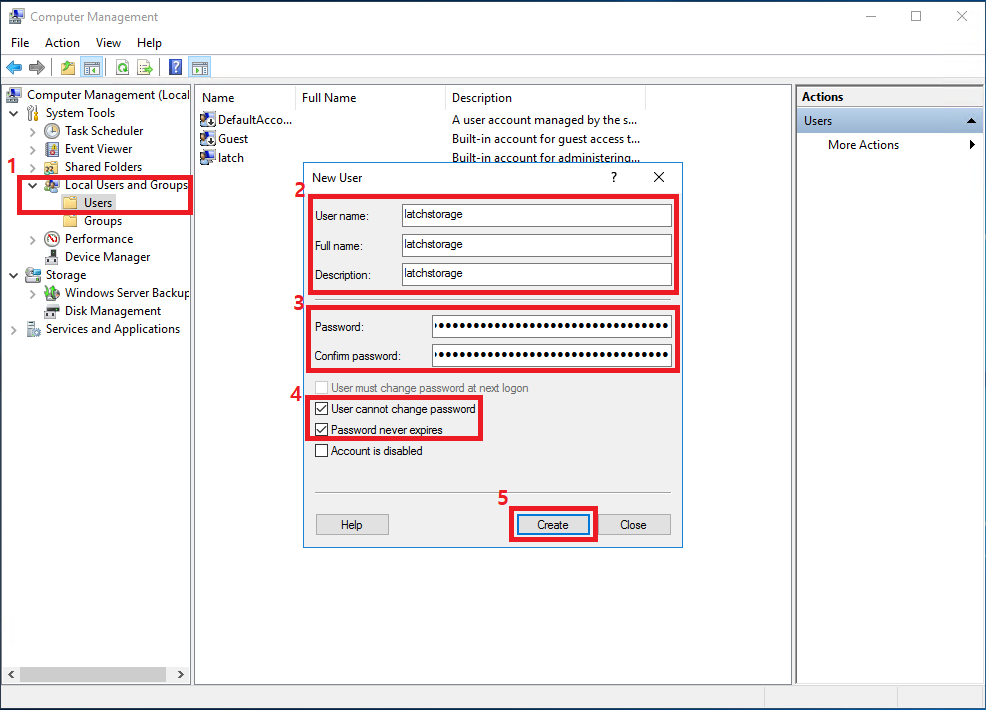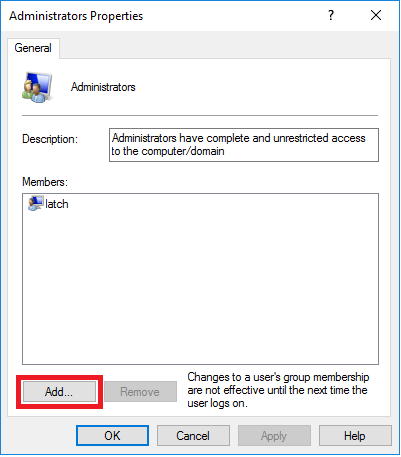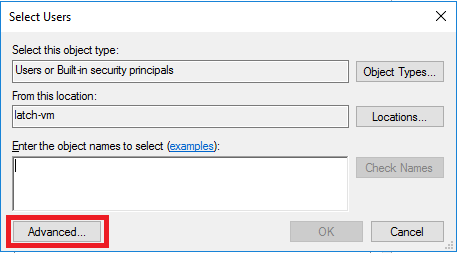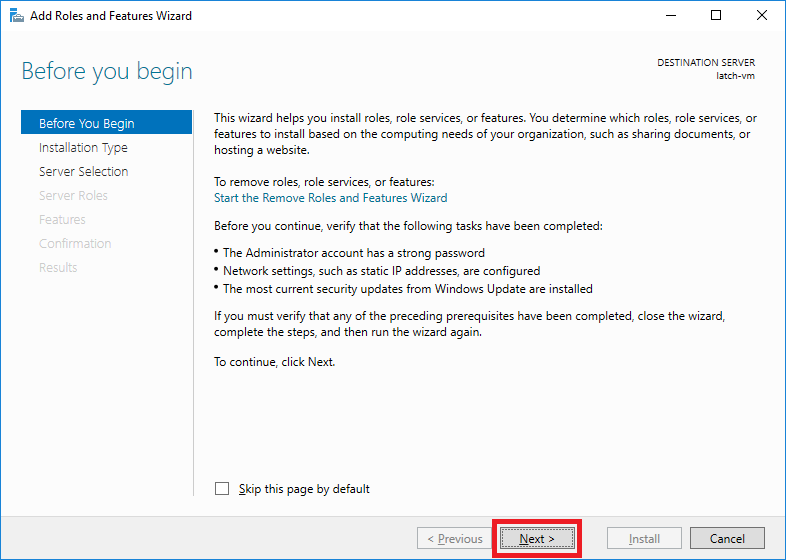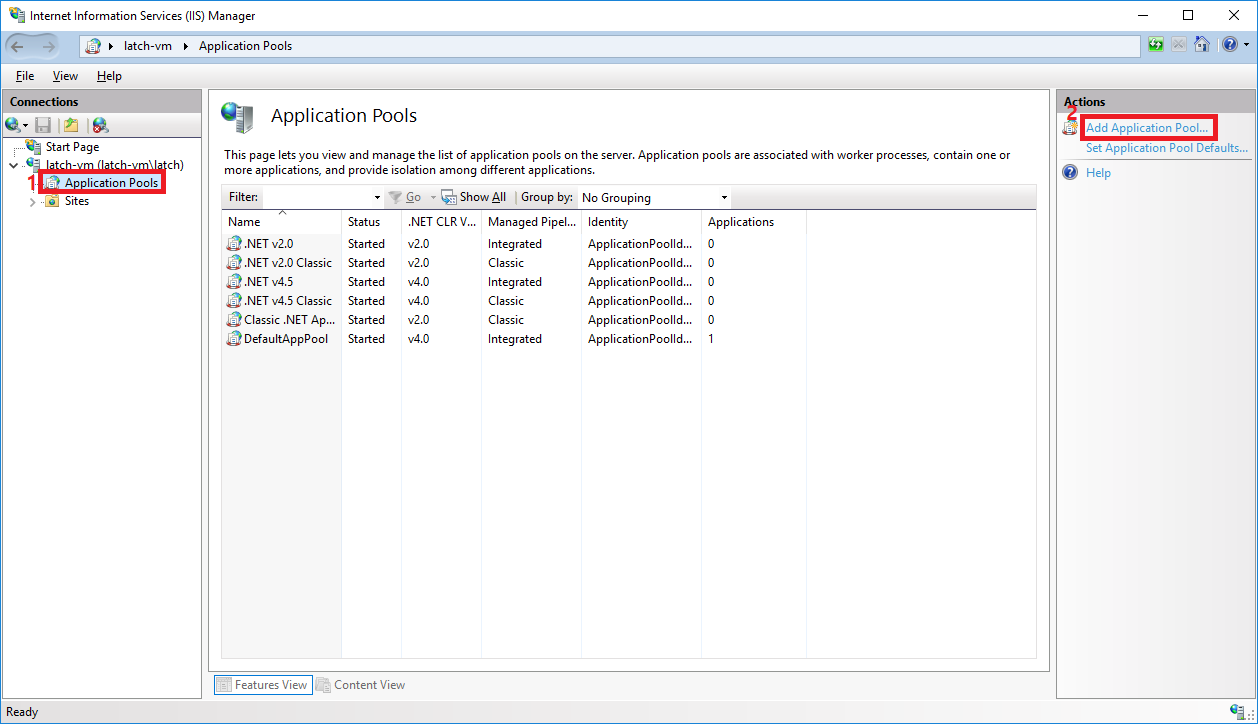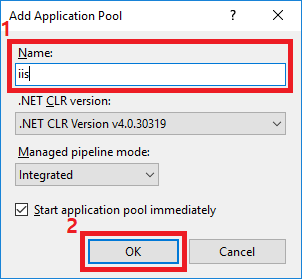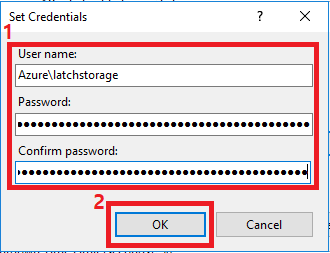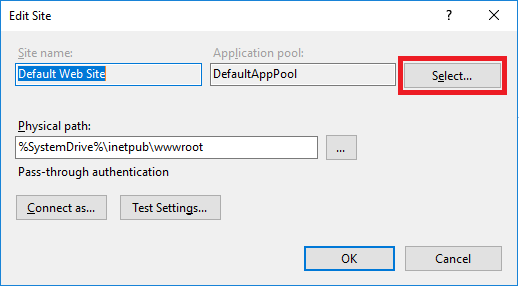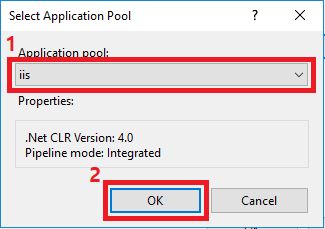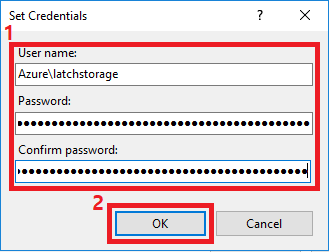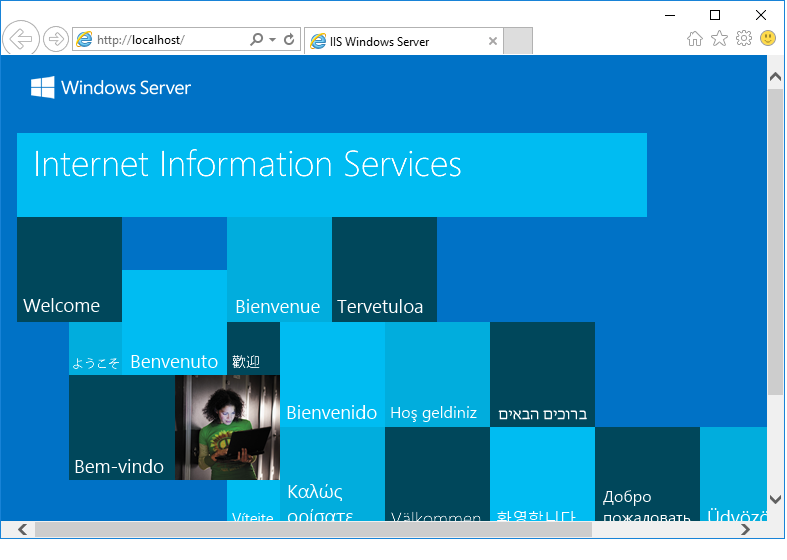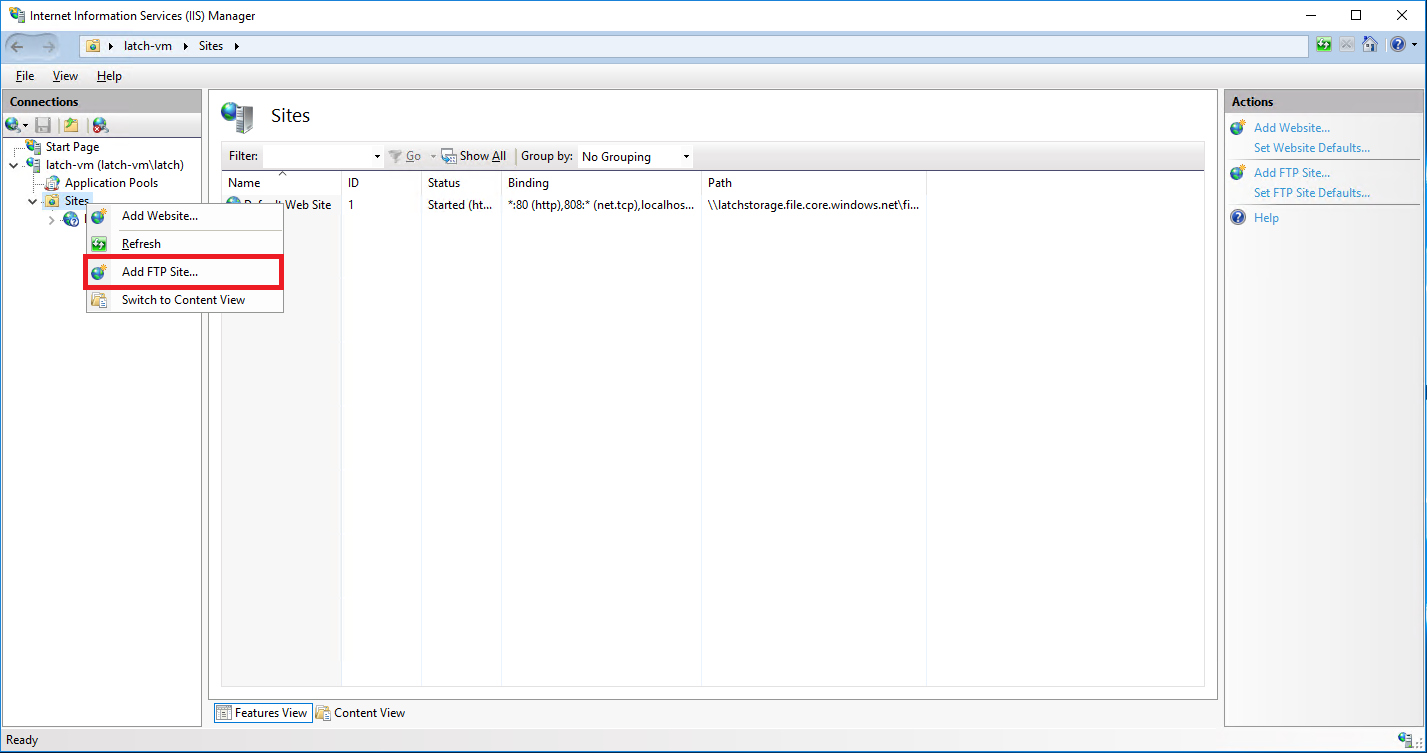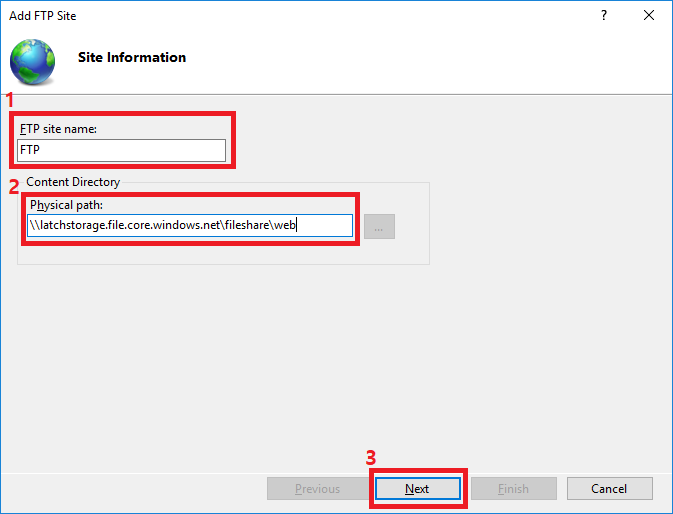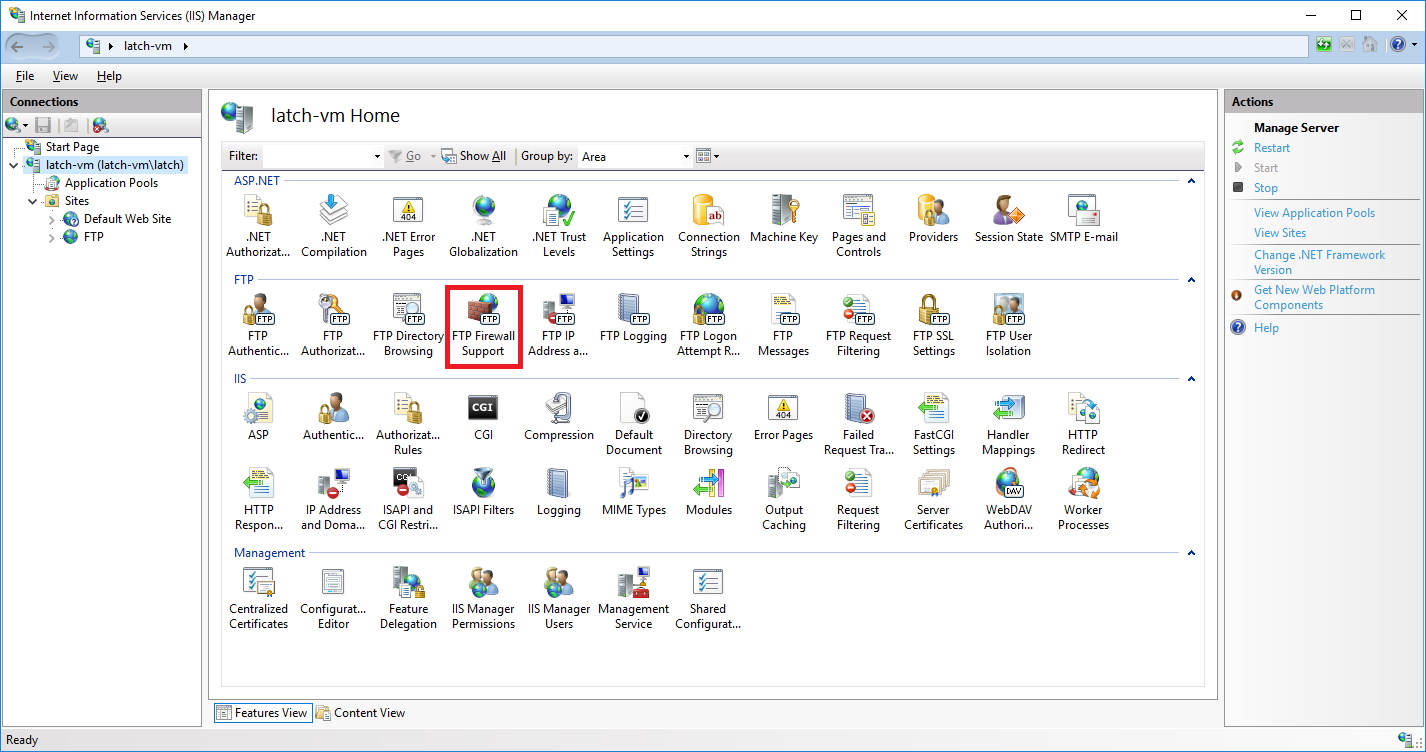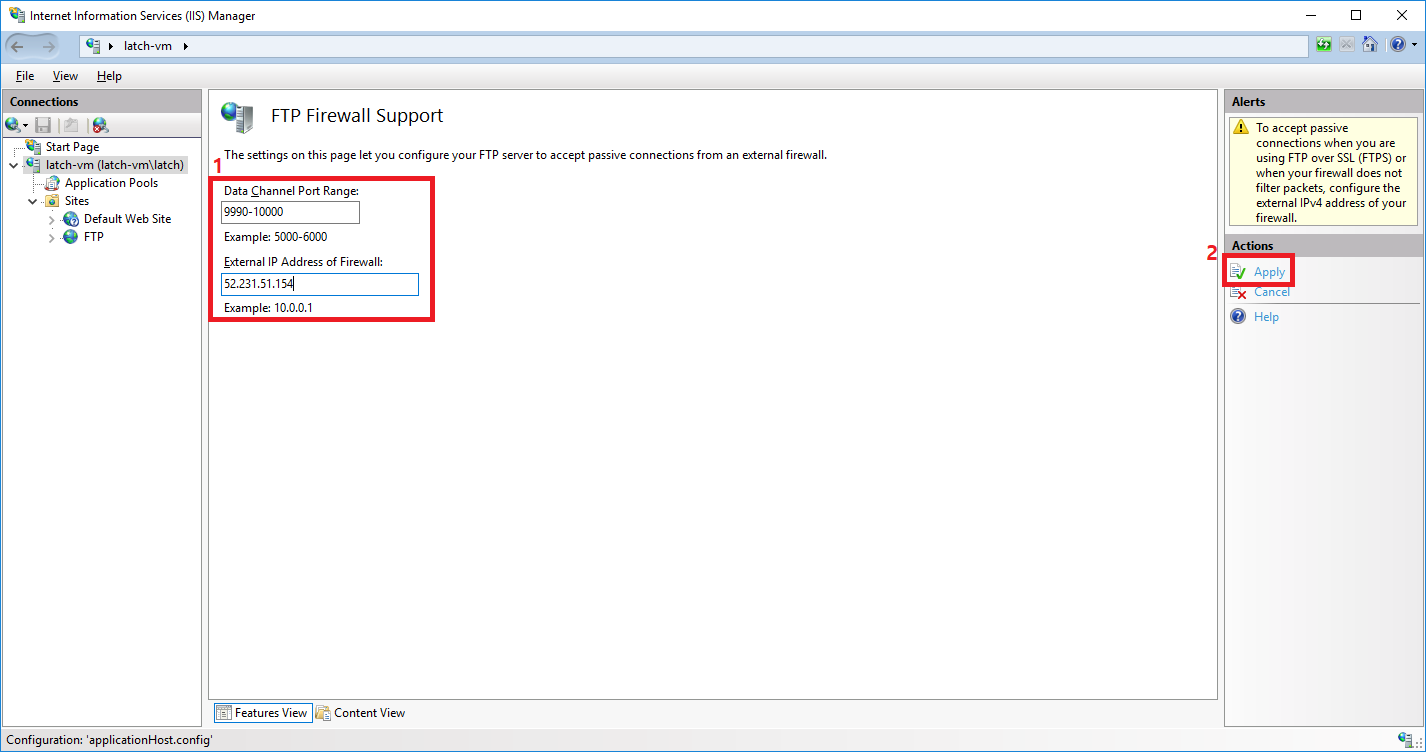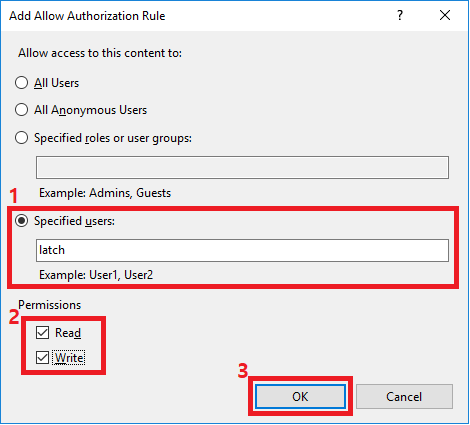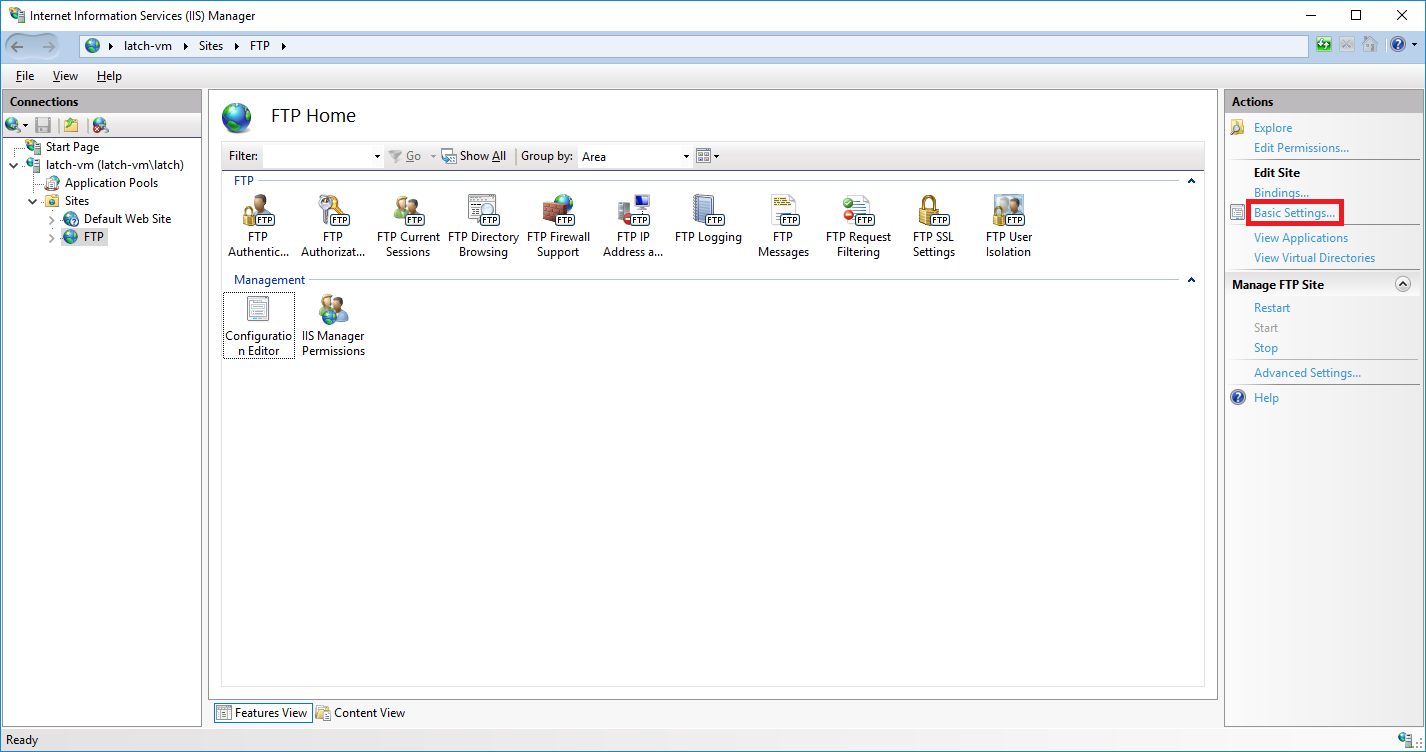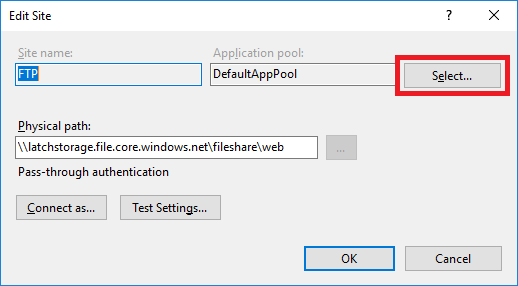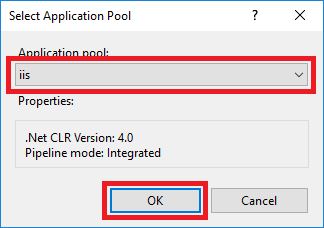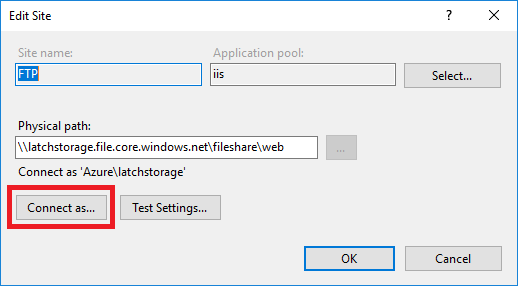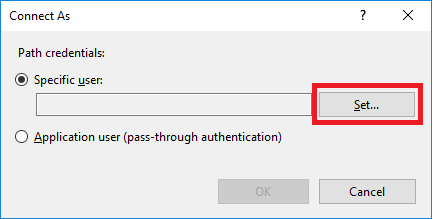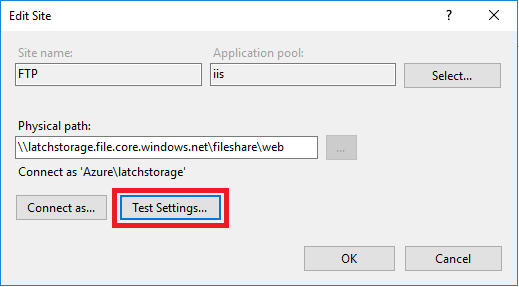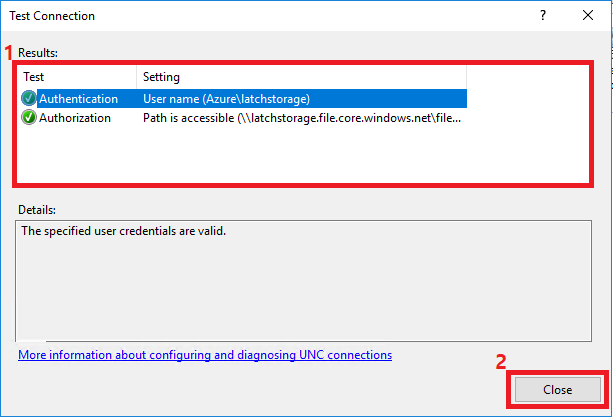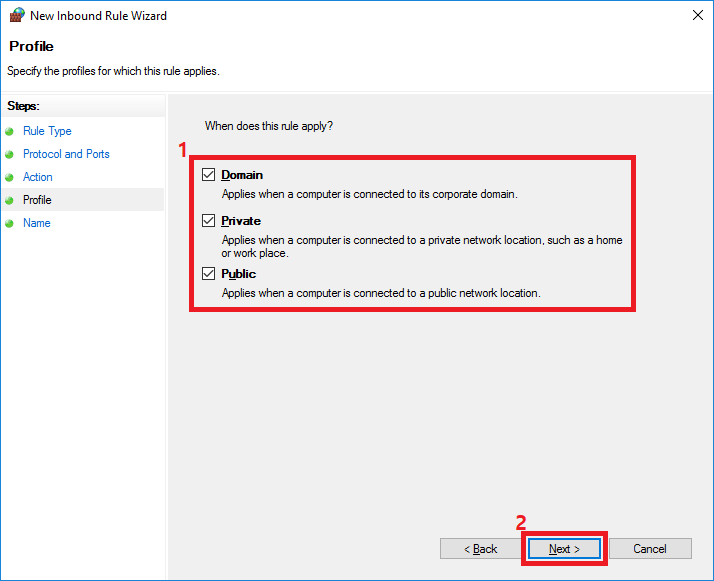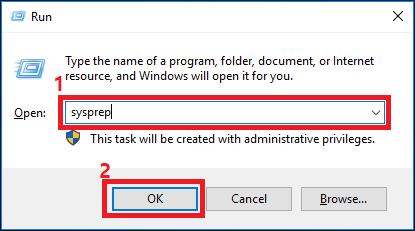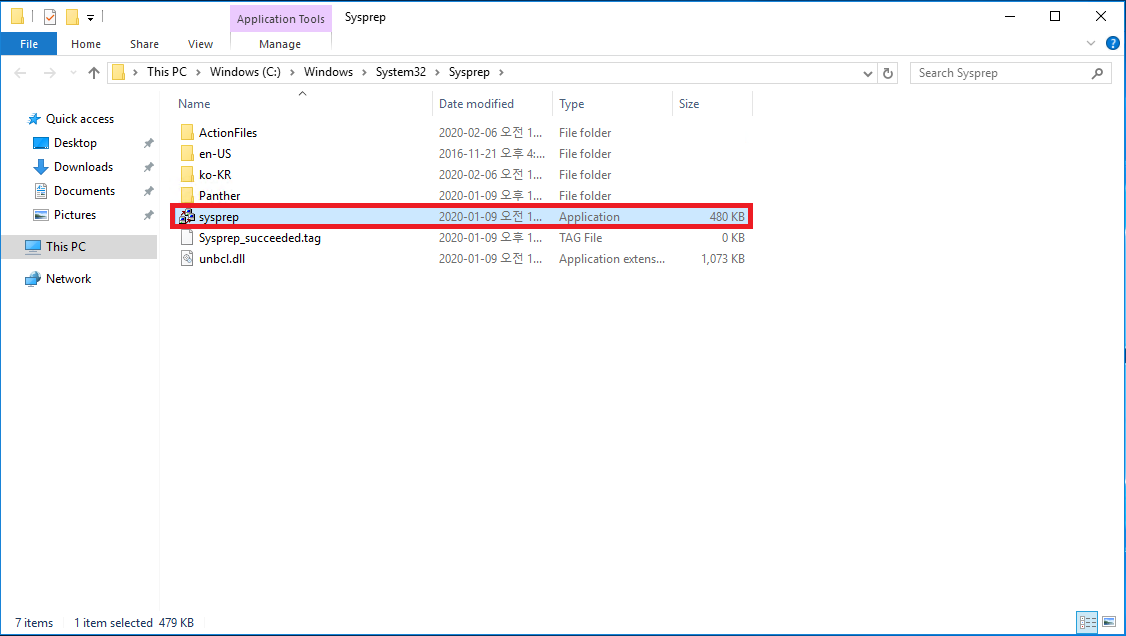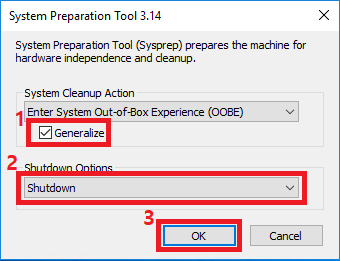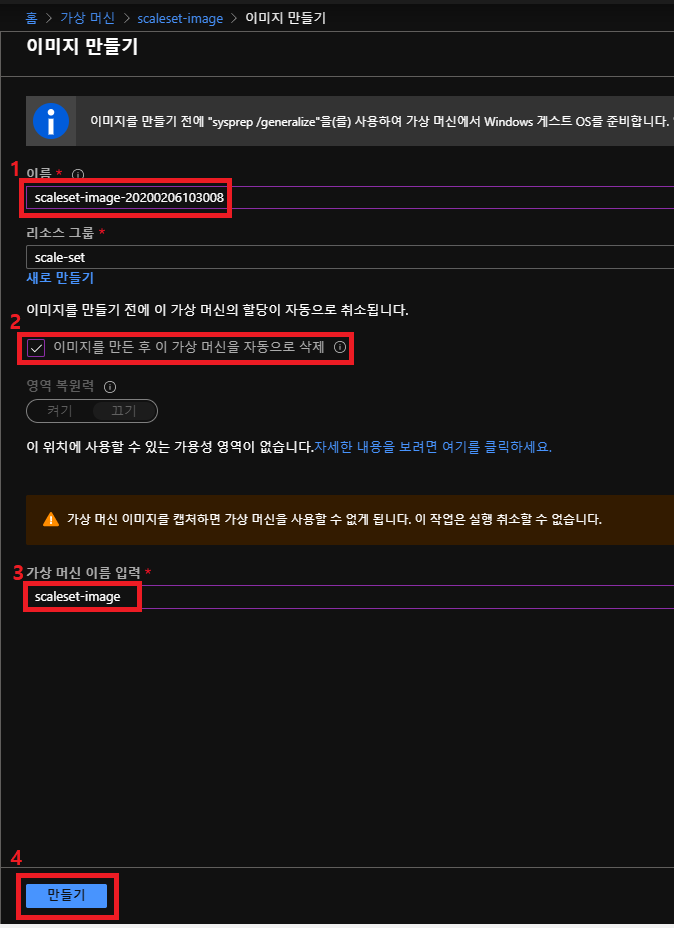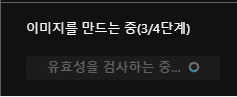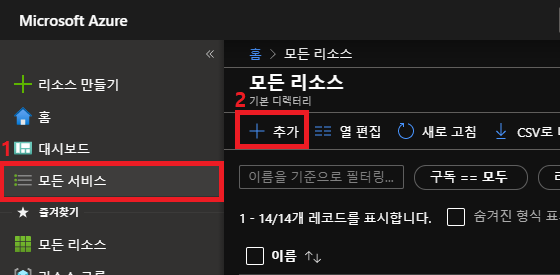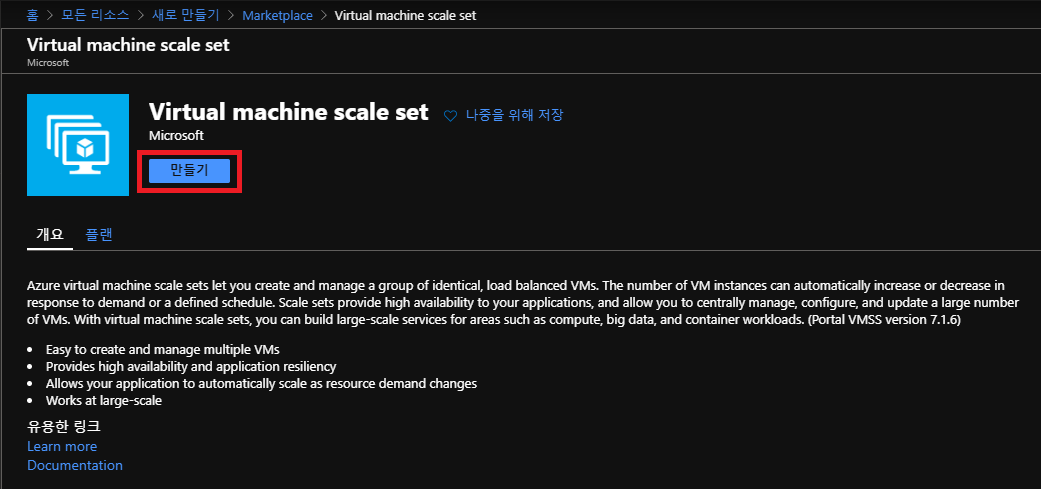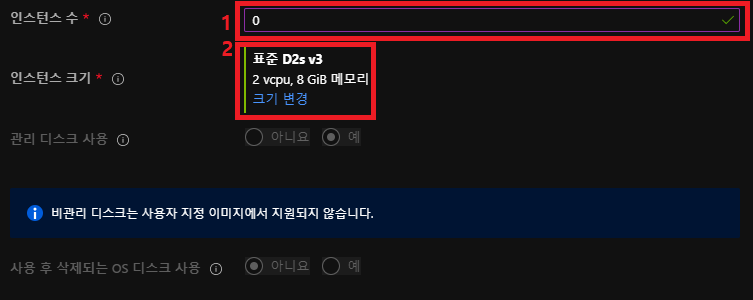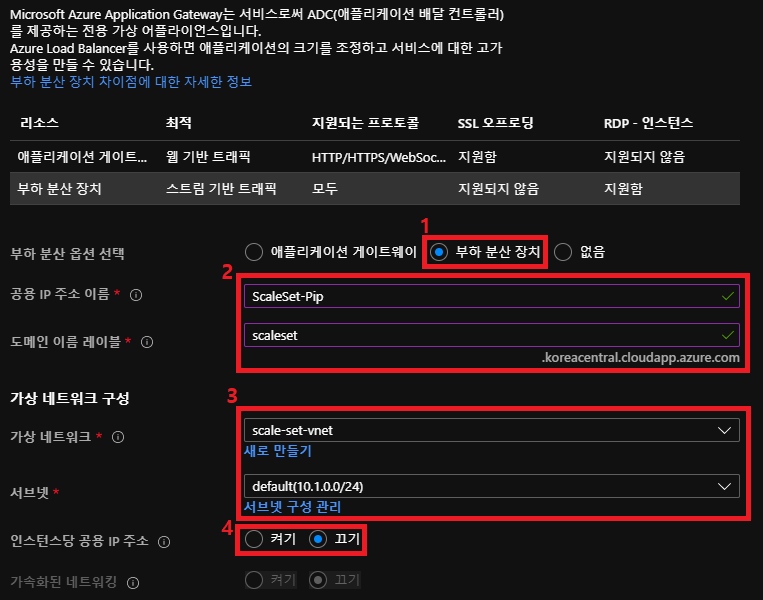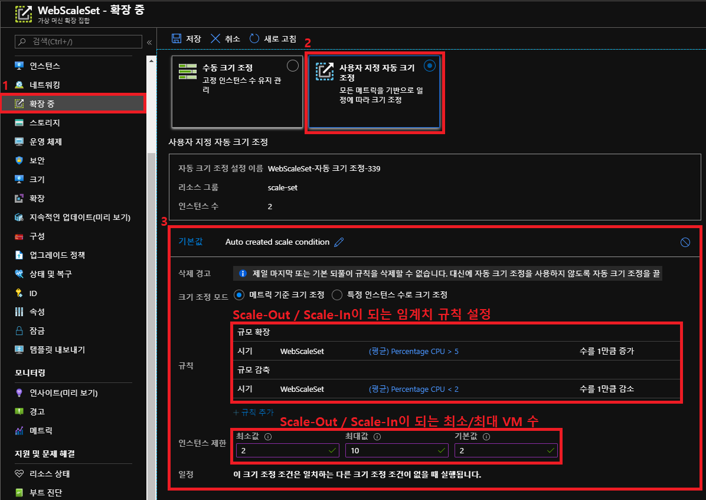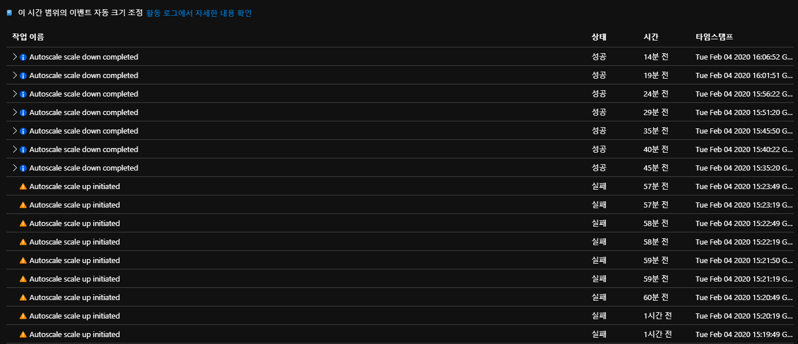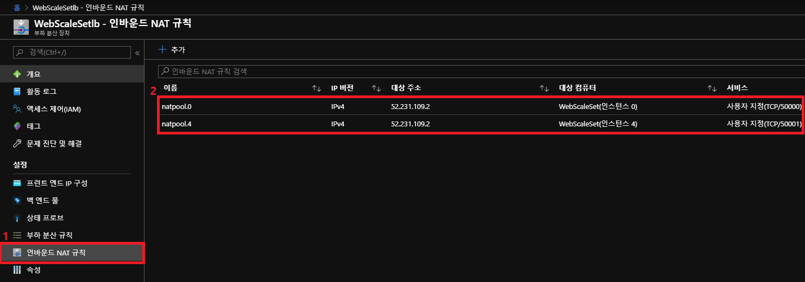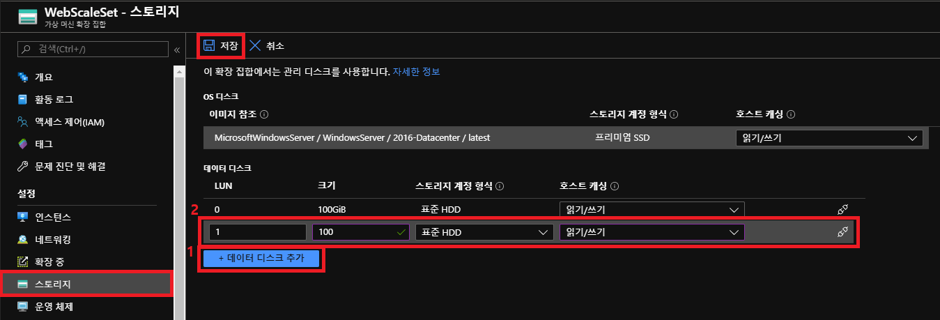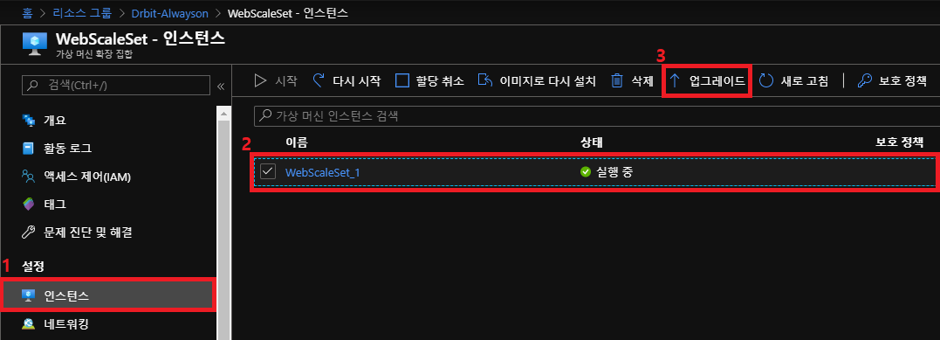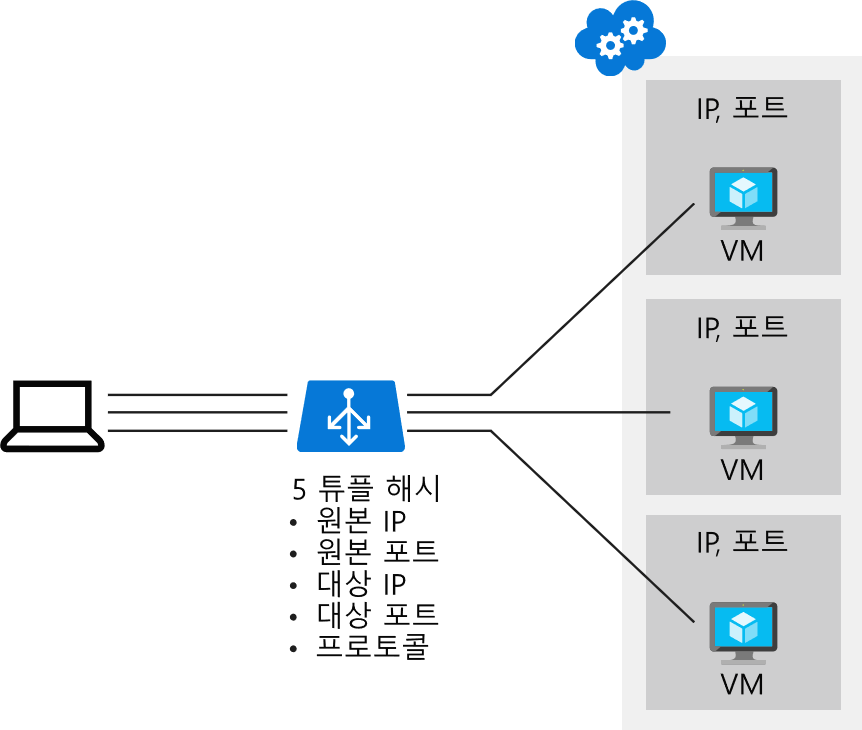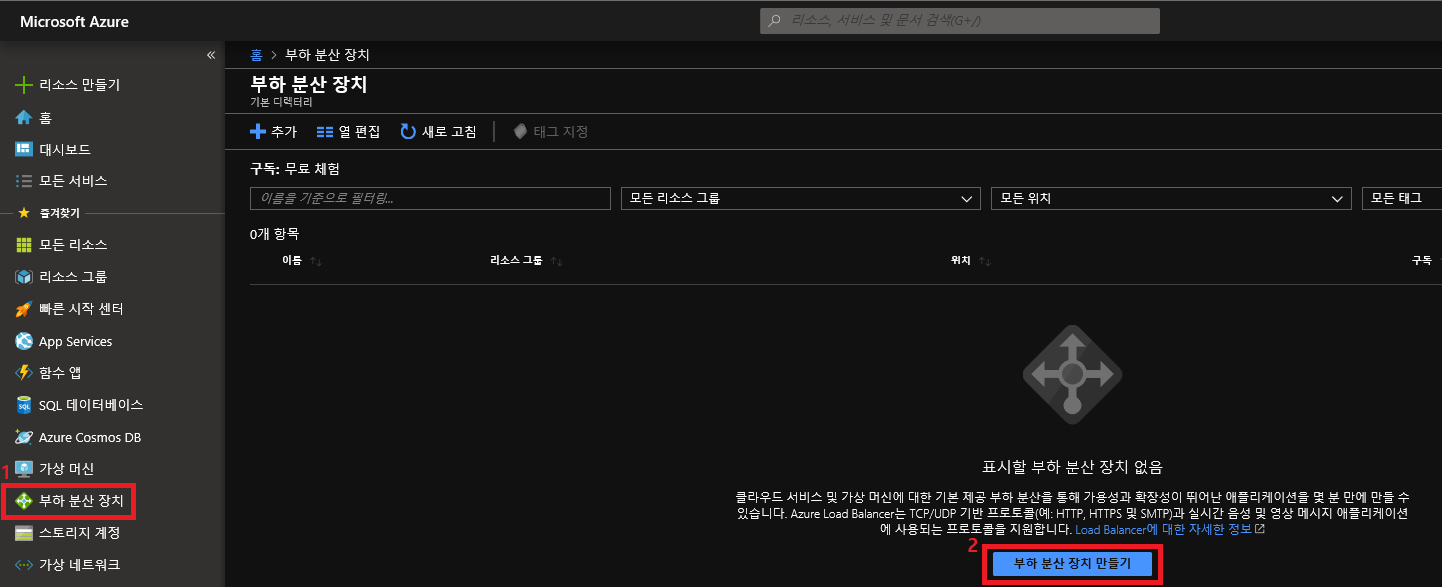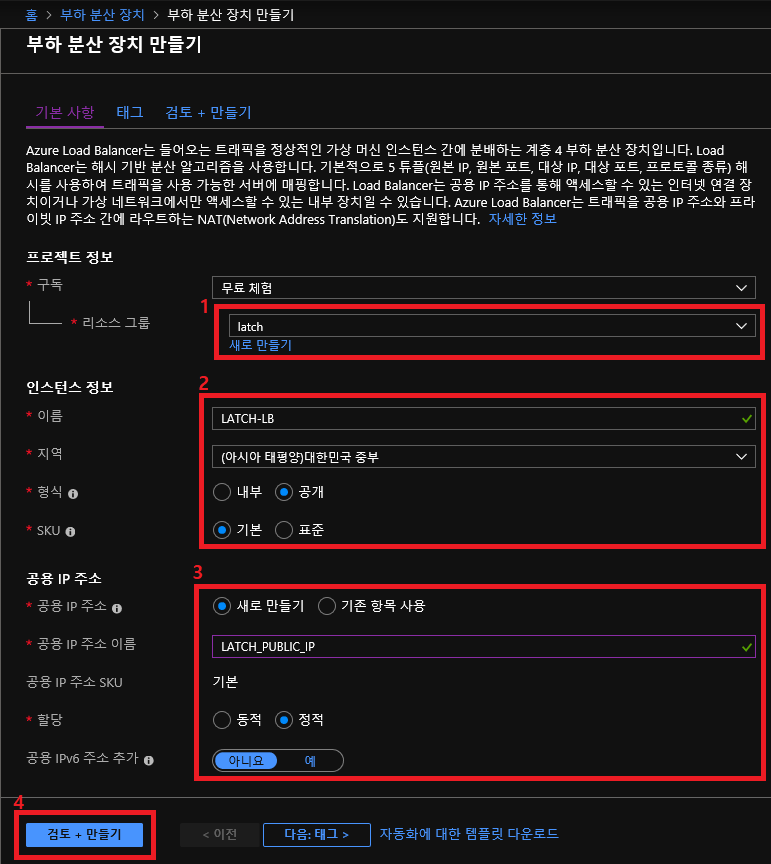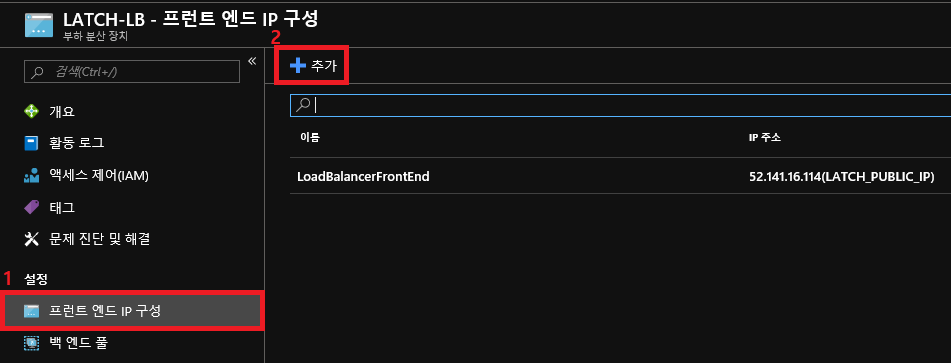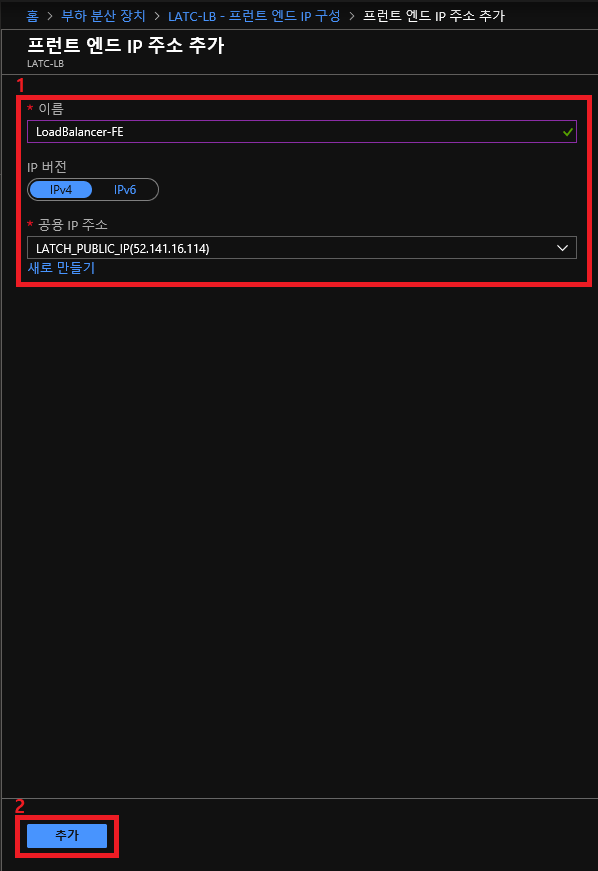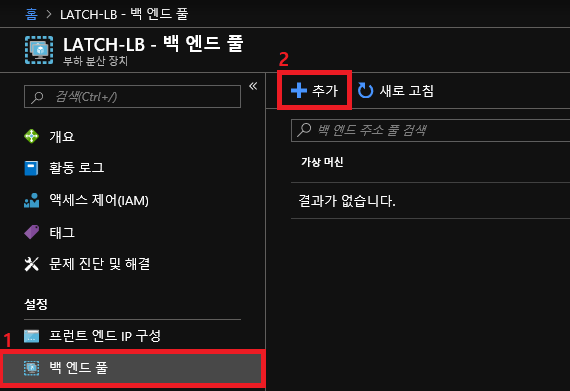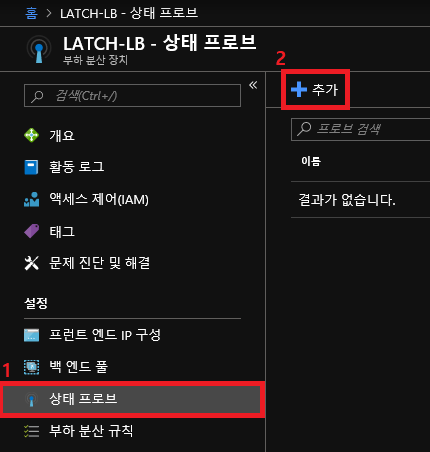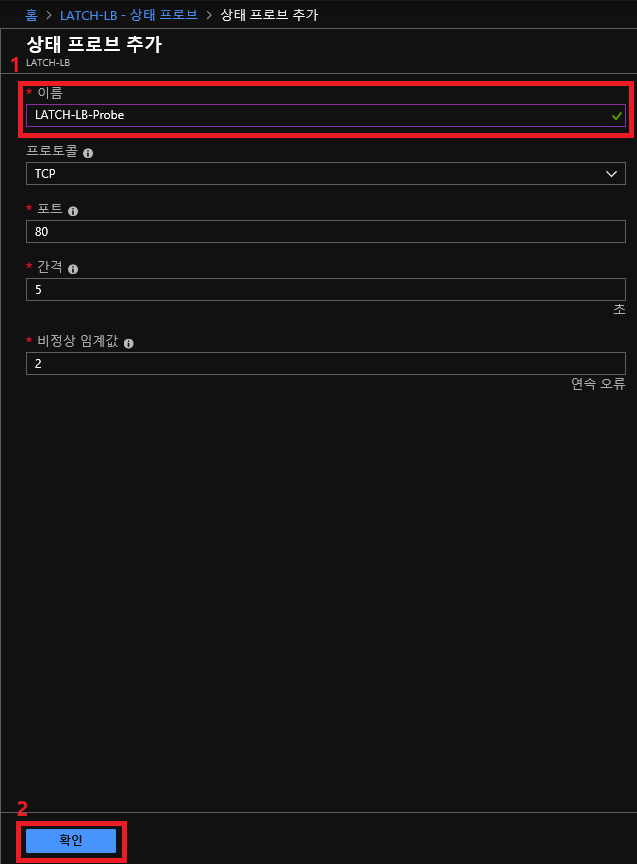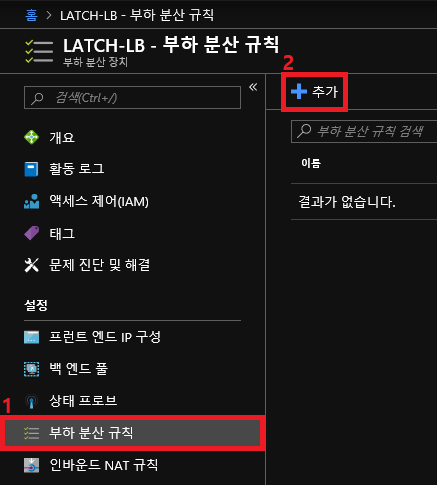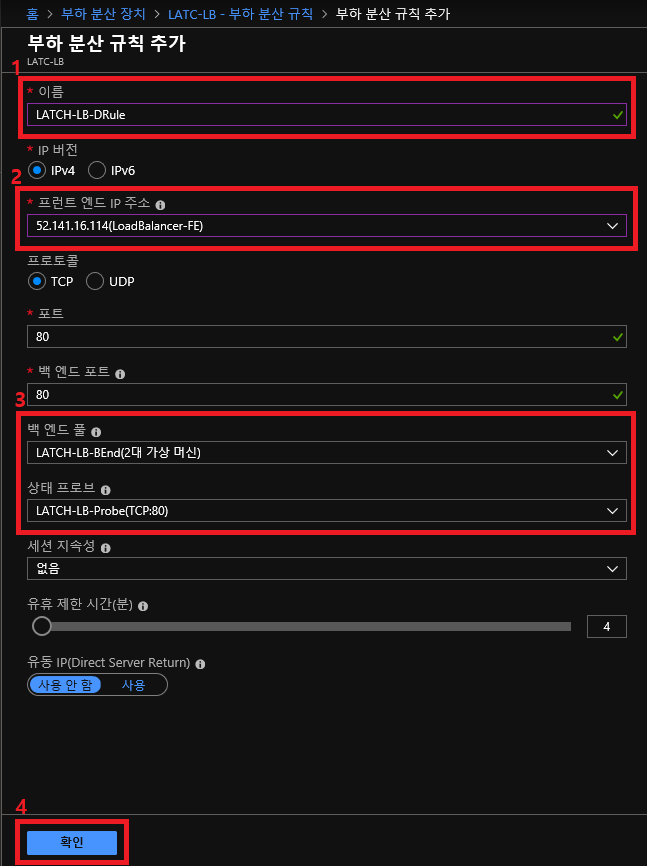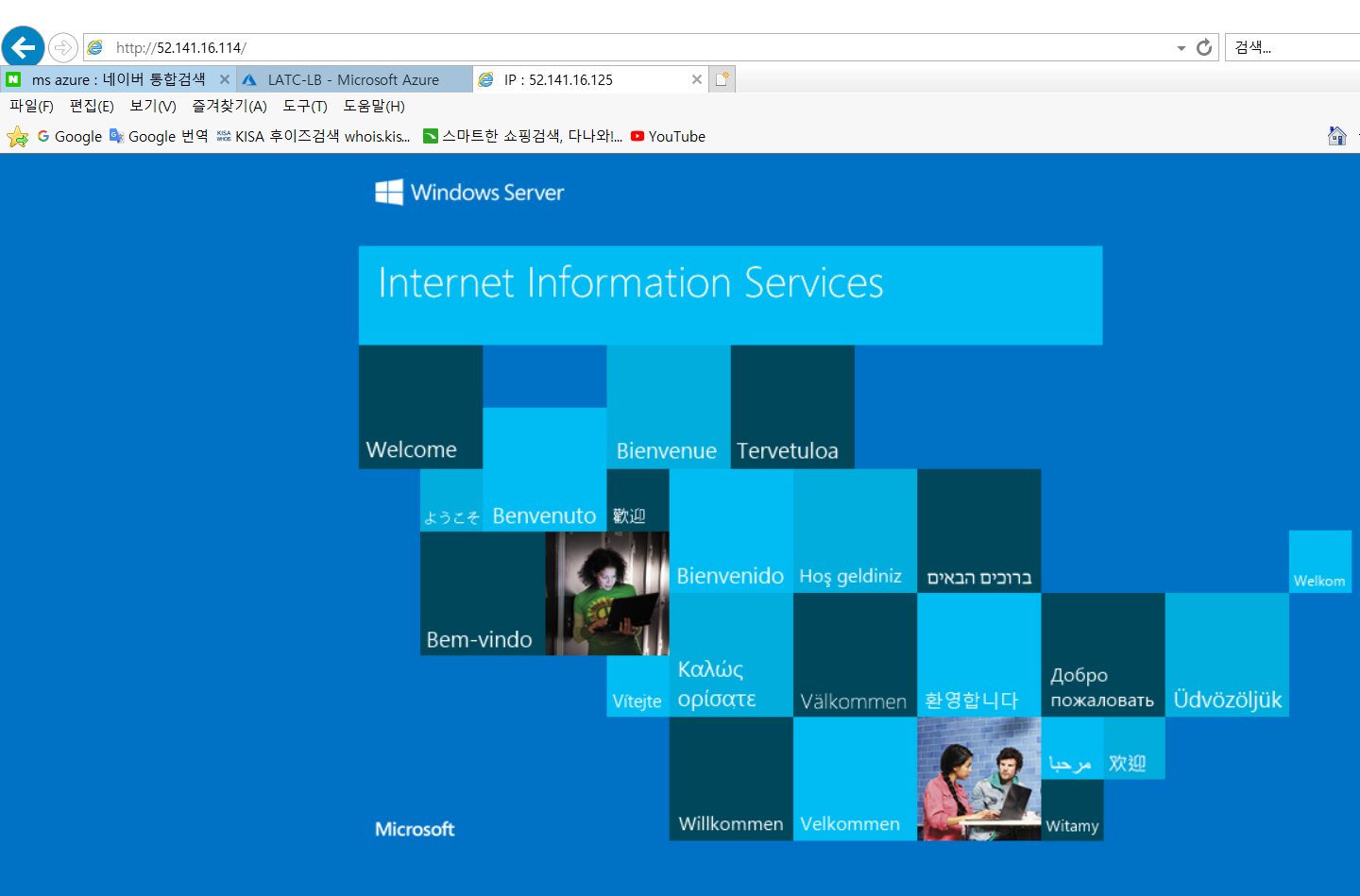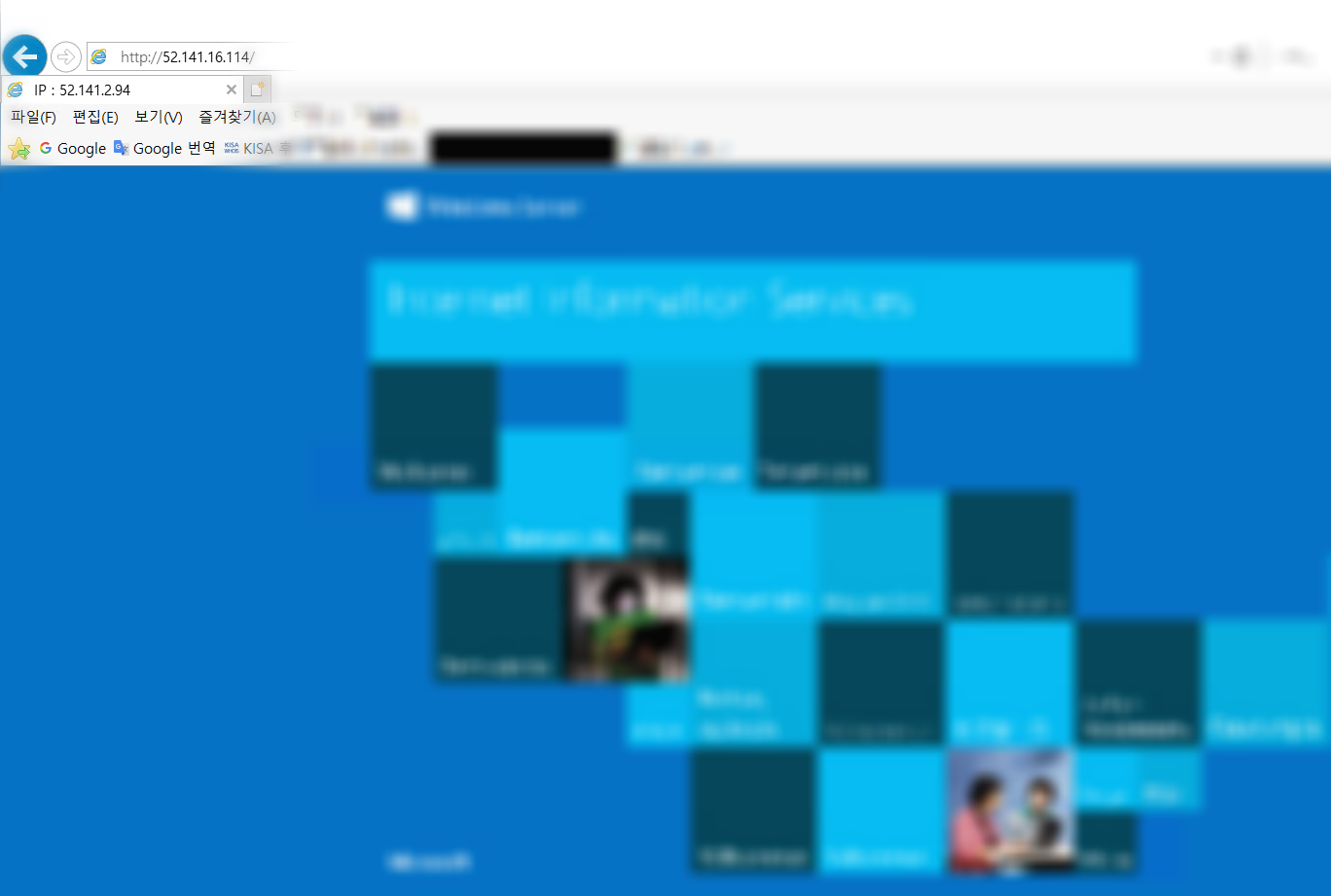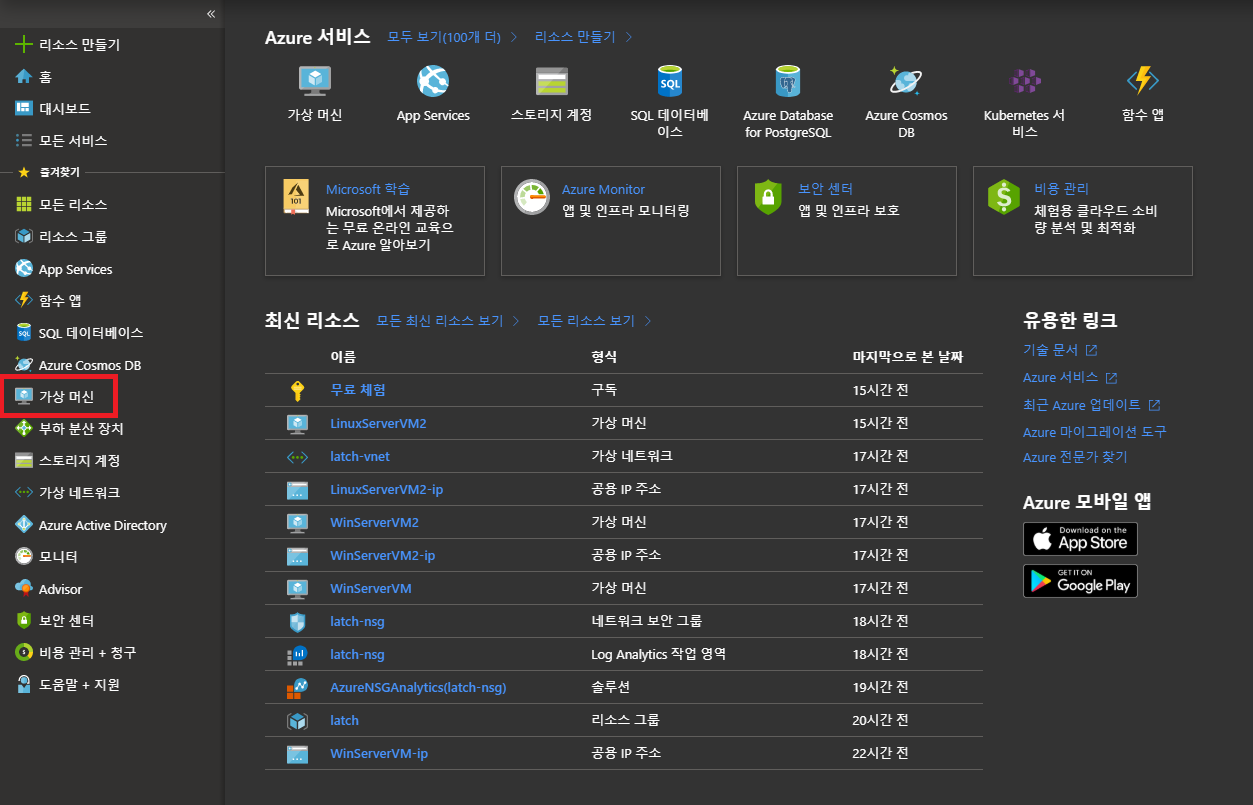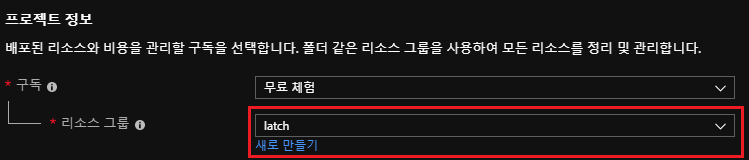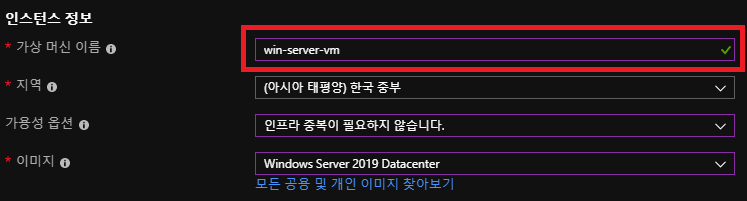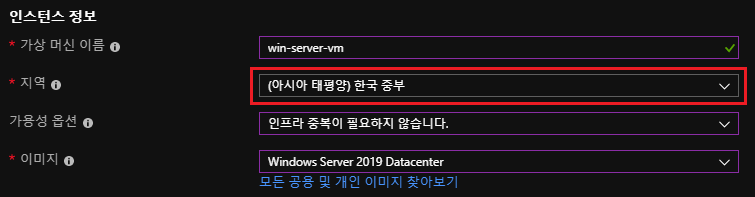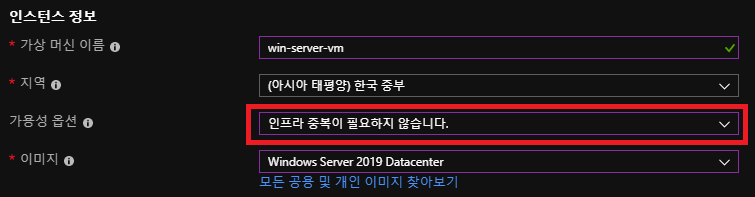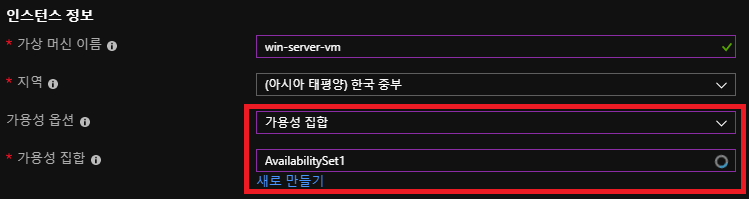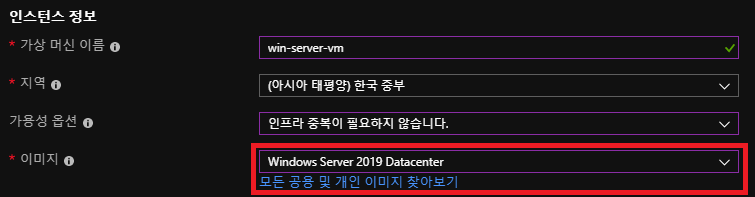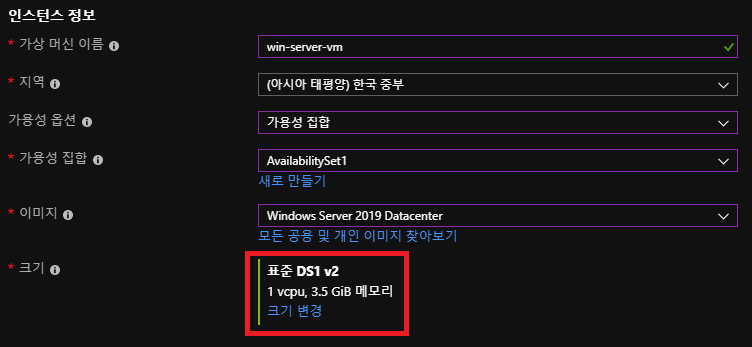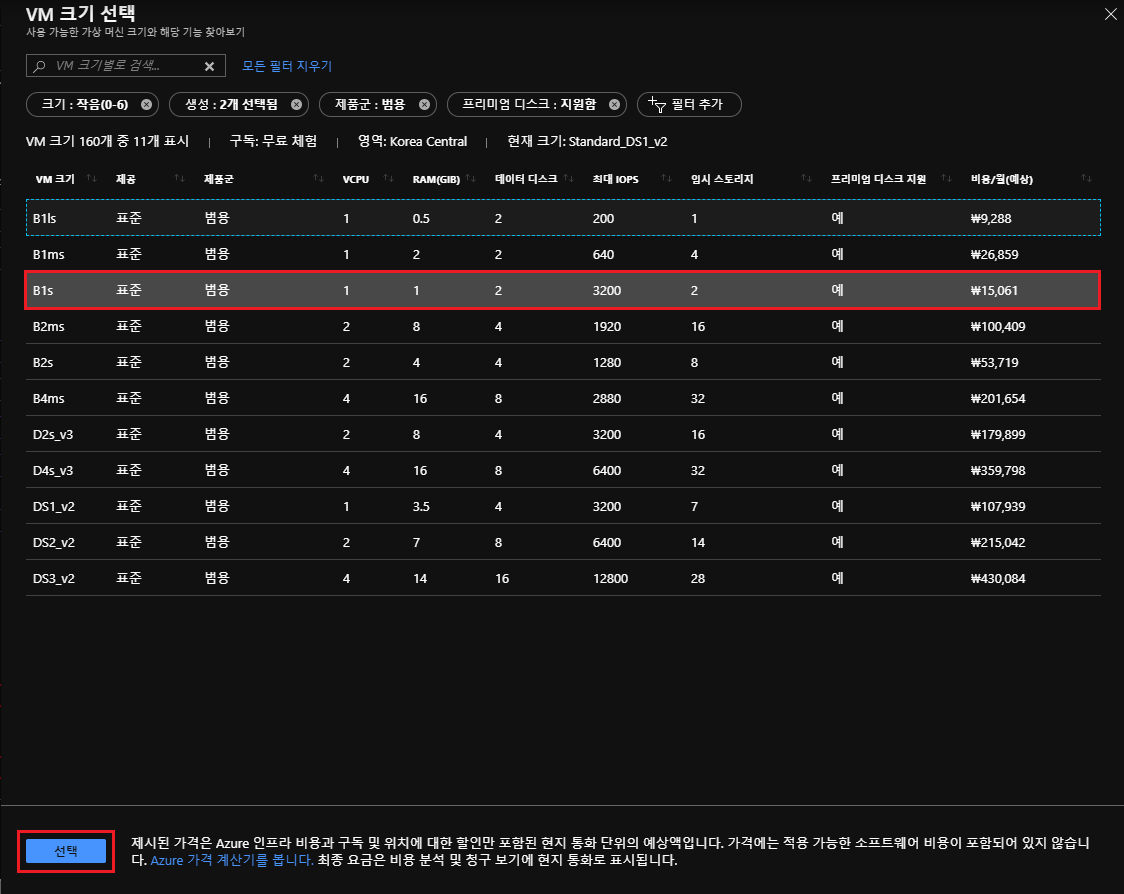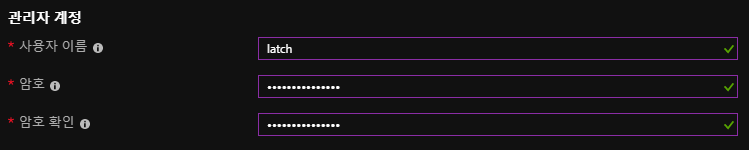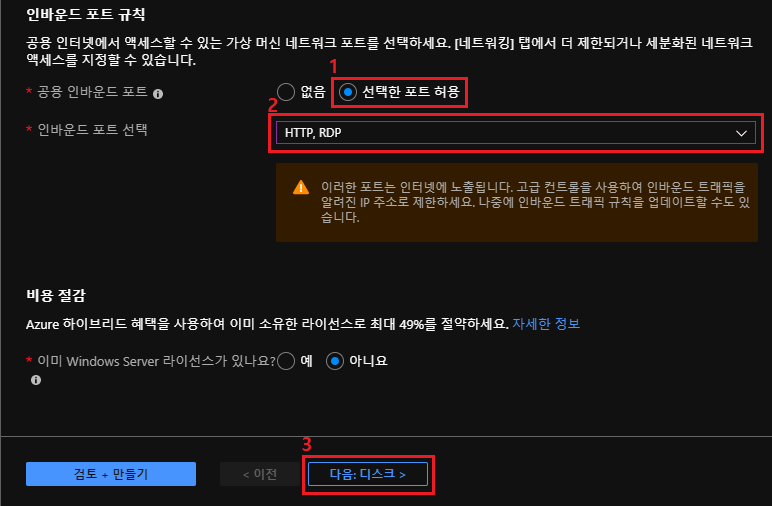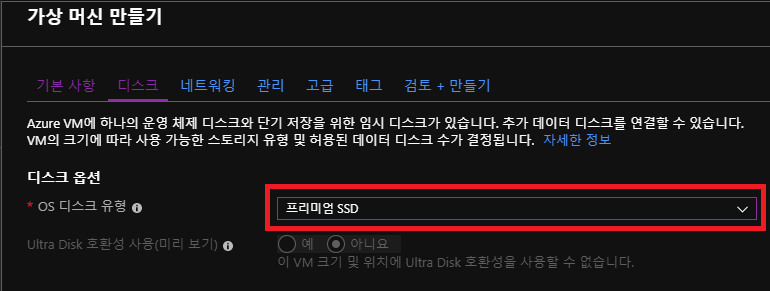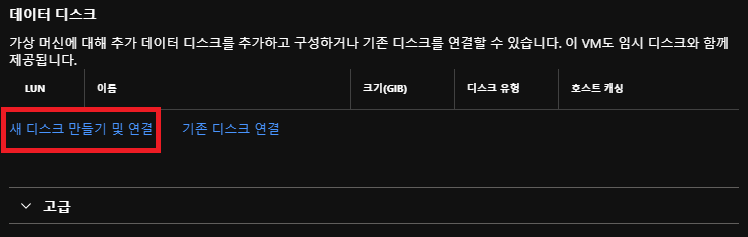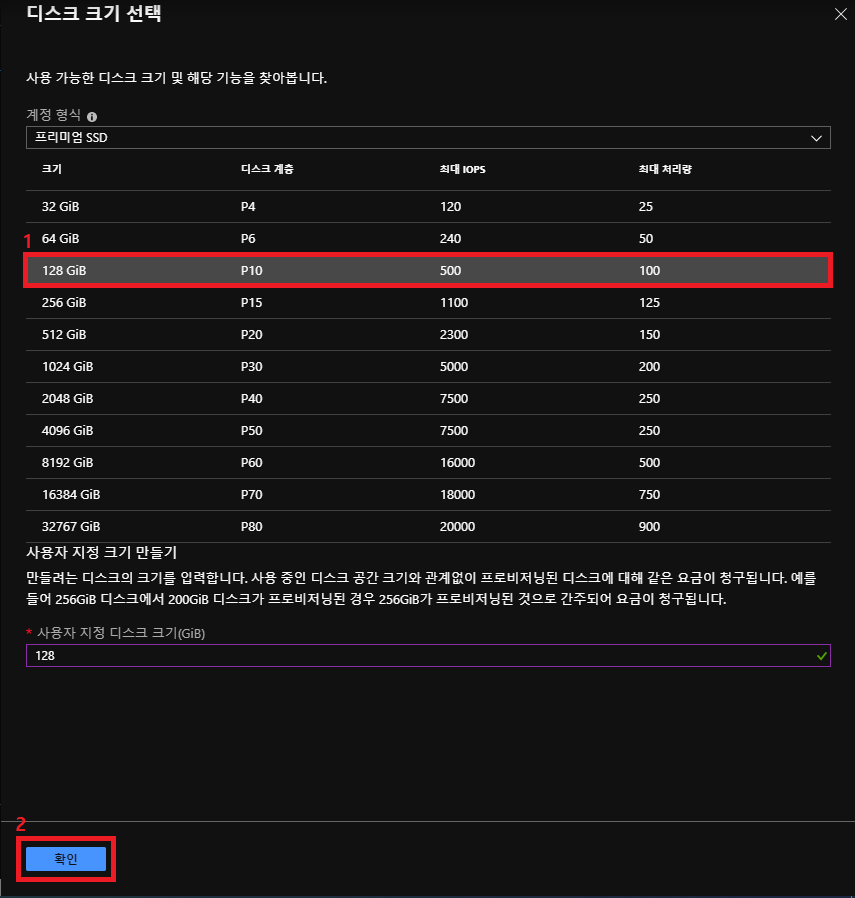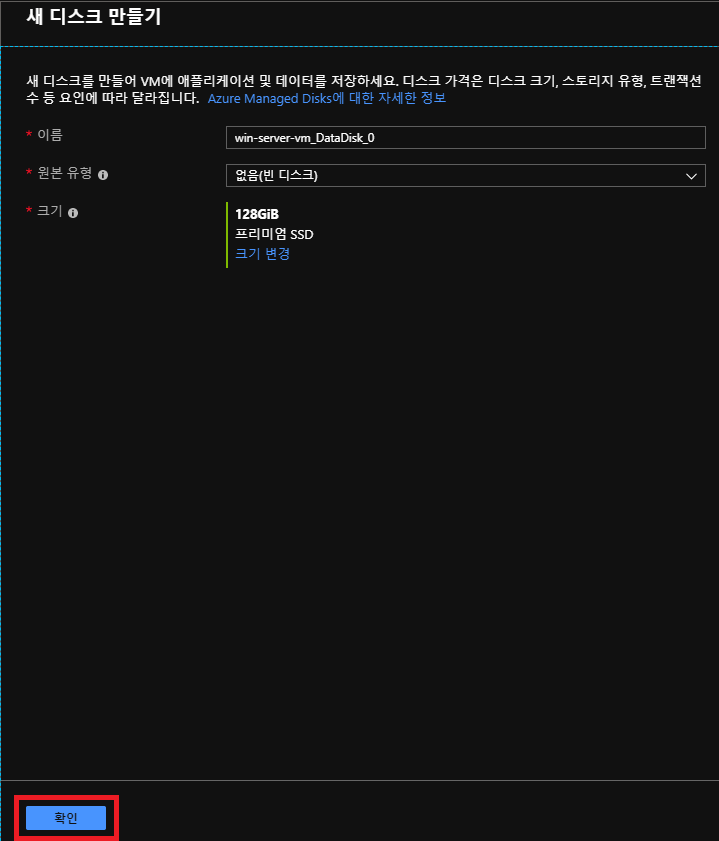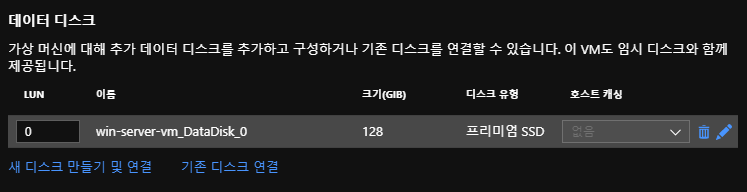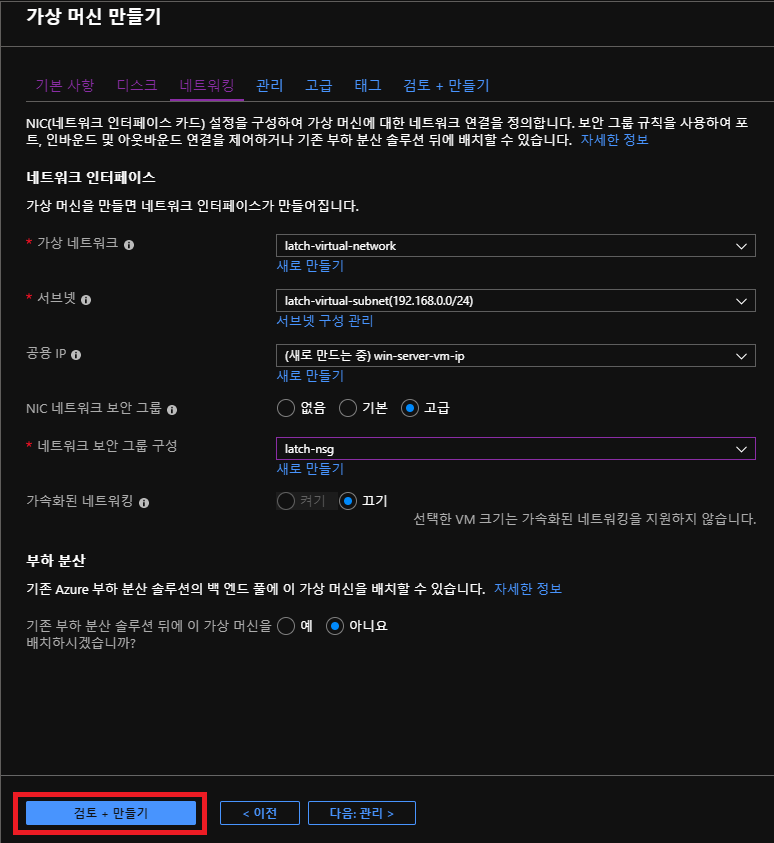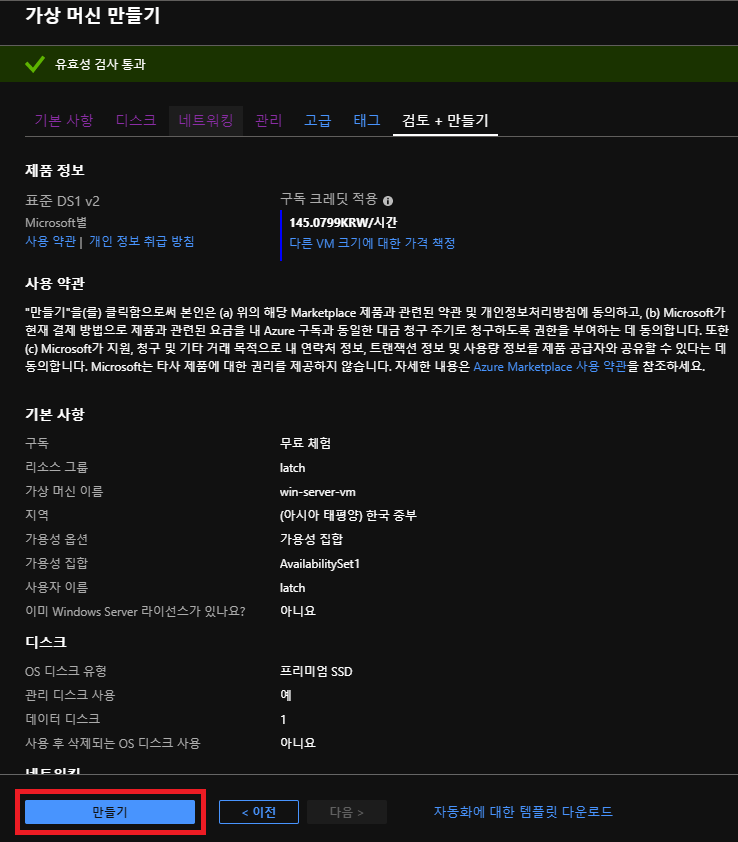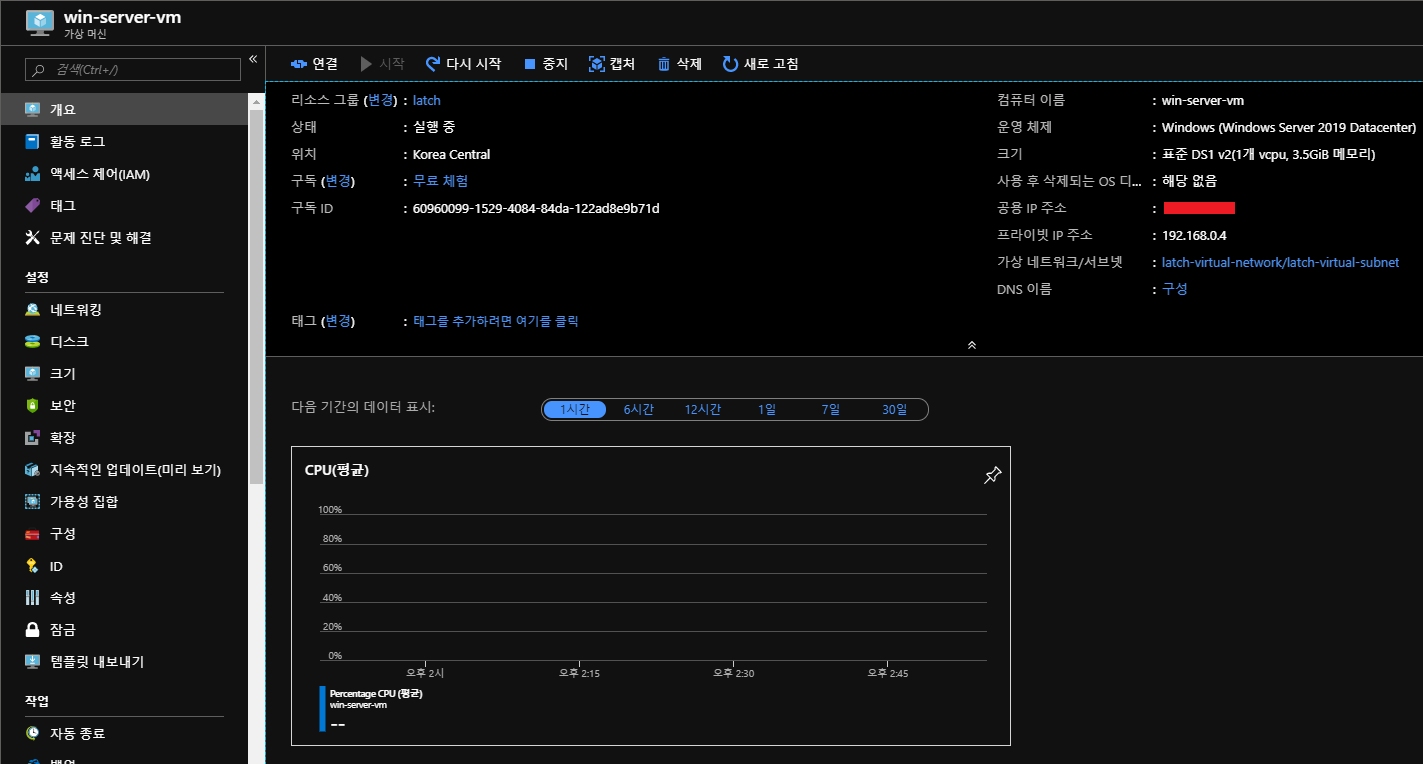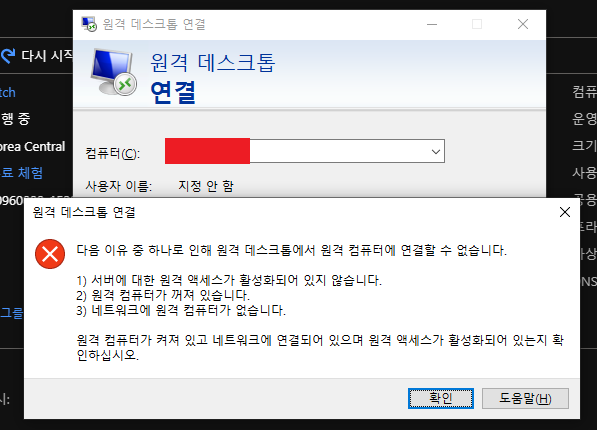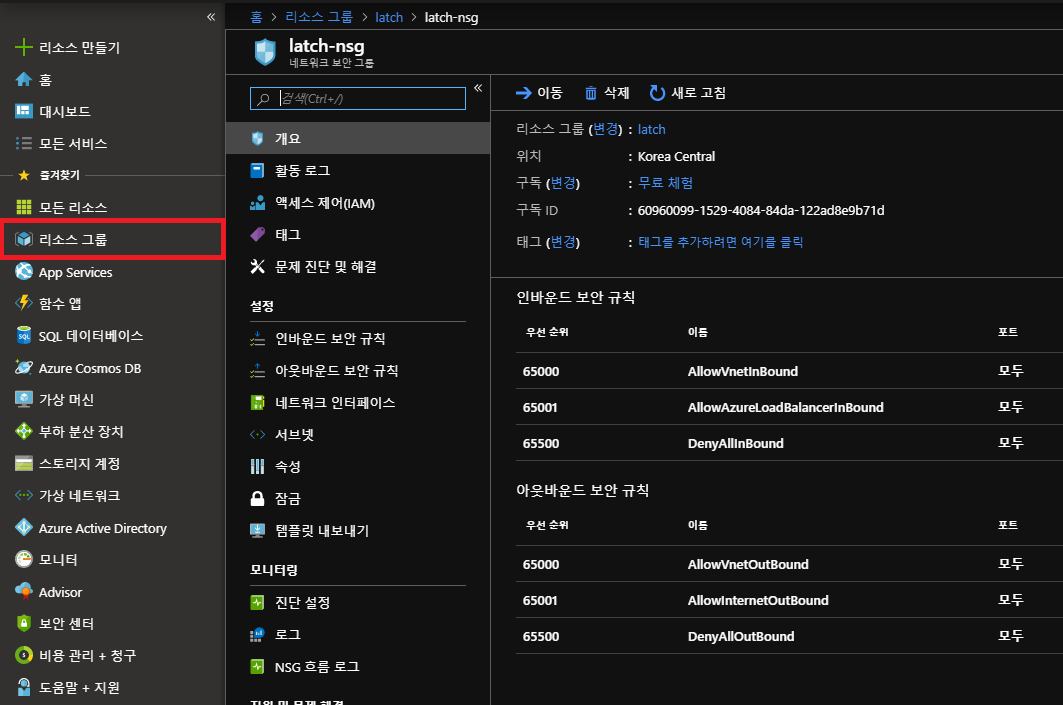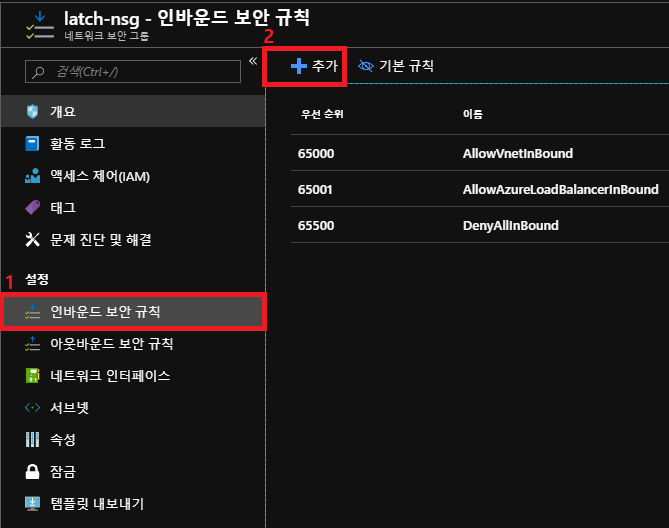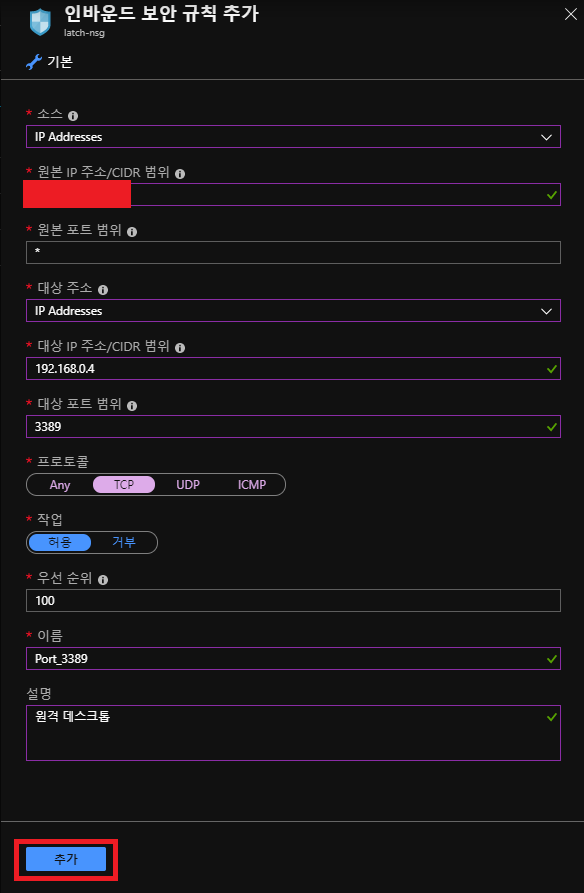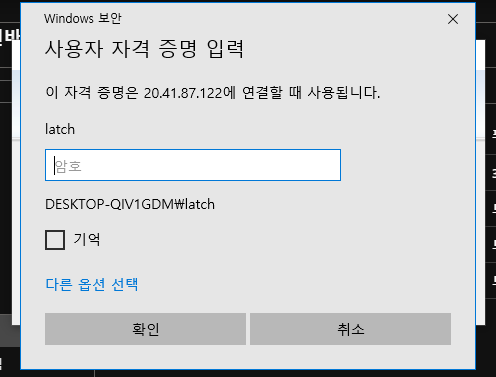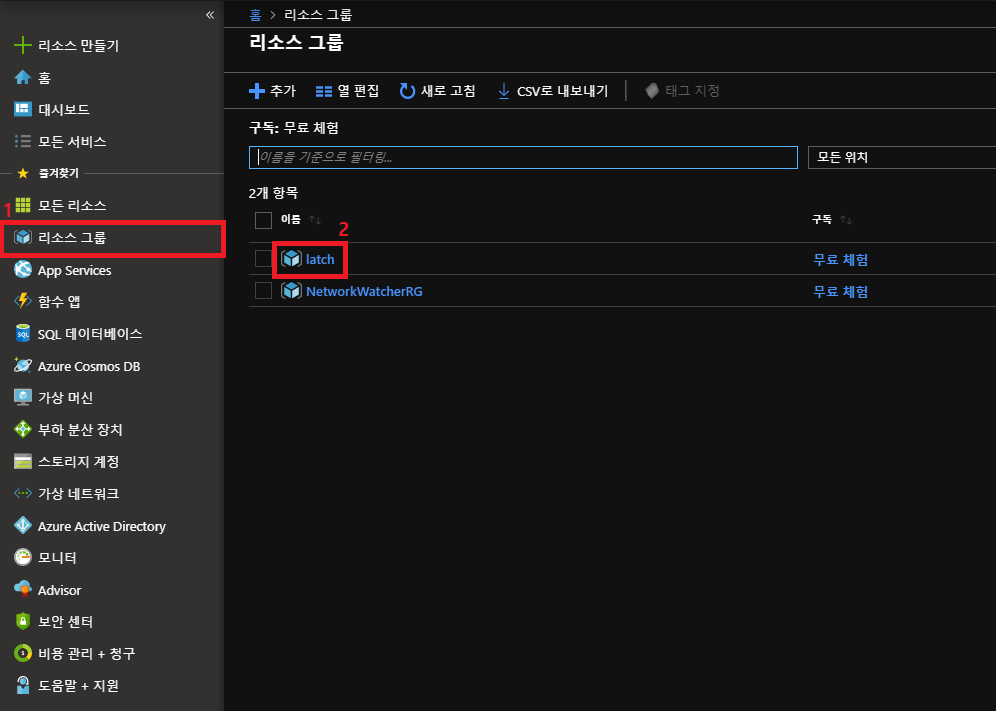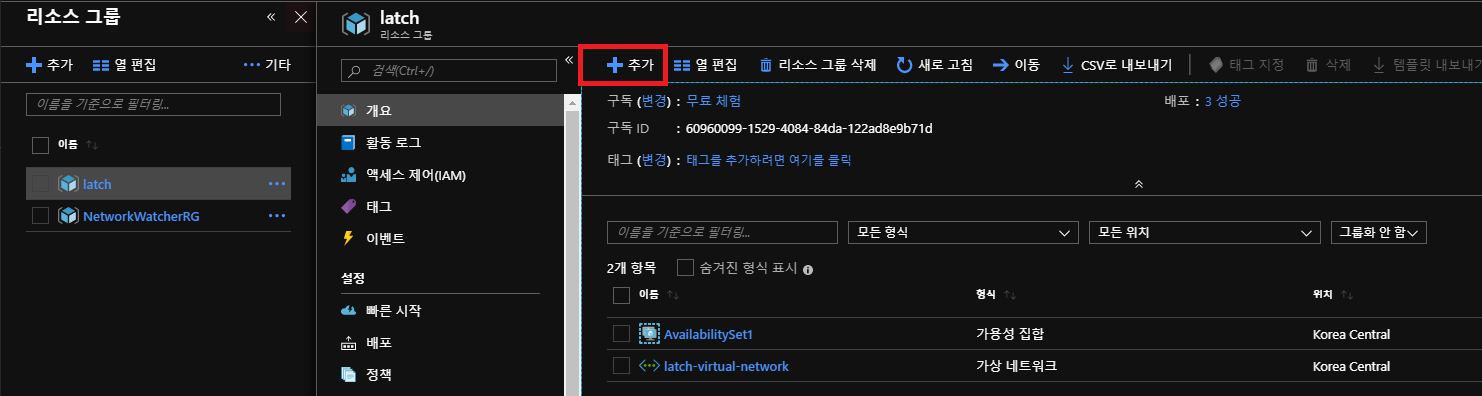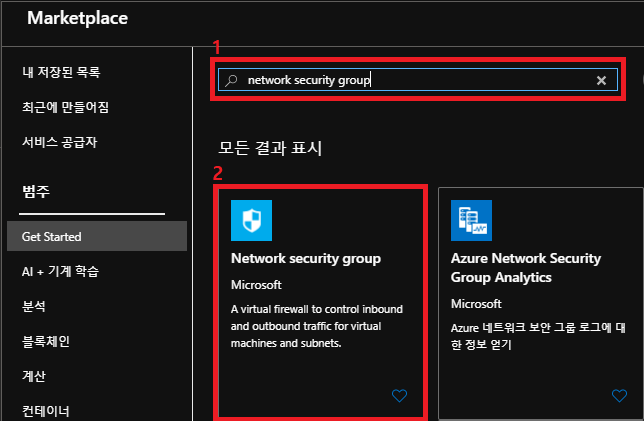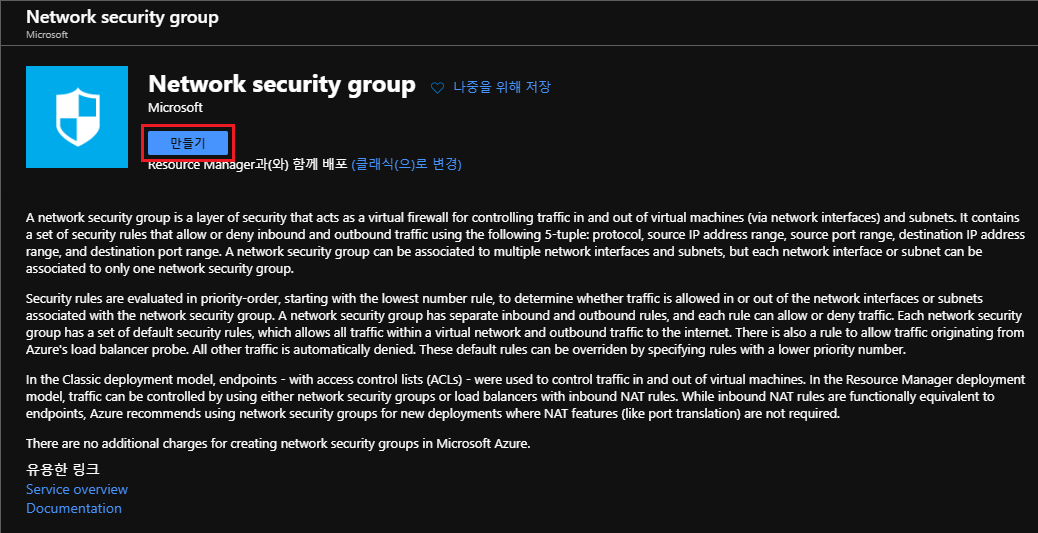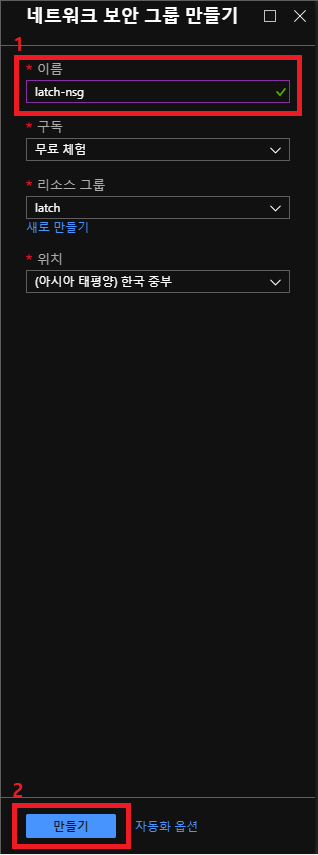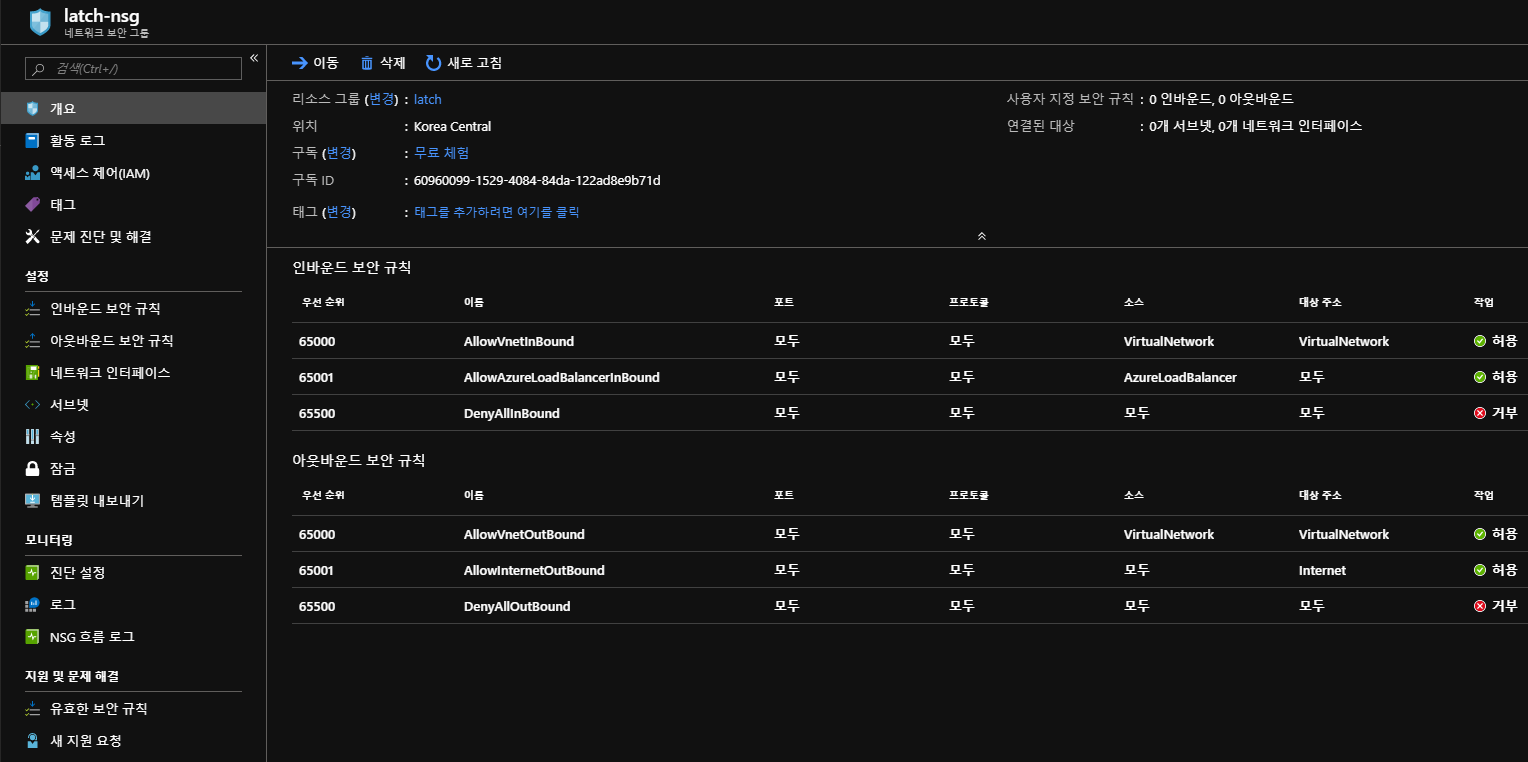1. nginx 이미지 다운로드
root@latch:~# docker pull nginx
Using default tag: latest
latest: Pulling from library/nginx
6ec7b7d162b2: Pull complete
cb420a90068e: Pull complete
2766c0bf2b07: Pull complete
e05167b6a99d: Pull complete
70ac9d795e79: Pull complete
Digest: sha256:1407c60d1d6c523a495c7b4e4a1206abce469f875d18f4207a3907f03891231b
Status: Downloaded newer image for nginx:latest
docker.io/library/nginx:latestnginx 이미지를 다운로드합니다.
2. nginx 이미지 다운로드 확인
root@latch:~# docker image ls
REPOSITORY TAG IMAGE ID CREATED SIZE
nginx latest ae2feff98a0c 3 weeks ago 133MB
ubuntu latest f643c72bc252 6 weeks ago 72.9MBnginx 이미지가 다운로드 된 것을 확인할 수 있습니다.
3. 이미지를 이용하여 nginx 서버 실행
root@latch:~# docker container run --name webserver -d -p 80:80 nginx
22e28bdc7f4e761185906424f18fff9269601d319a889eda7147195ef37696benginx 서버가 정상적으로 실행되었습니다.
4. nginx 서버 상태 확인
root@latch:~# docker container ps
CONTAINER ID IMAGE COMMAND CREATED STATUS PORTS NAMES
22e28bdc7f4e nginx "/docker-entrypoint.…" About a minute ago Up About a minute 0.0.0.0:80->80/tcp webservernginx 서버가 작동 중인 것을 확인할 수 있습니다.
5. 컨테이너 작동 확인
root@latch:~# docker container stats webserver
CONTAINER ID NAME CPU % MEM USAGE / LIMIT MEM % NET I/O BLOCK I/O PIDS
22e28bdc7f4e webserver 0.00% 2.551MiB / 3.853GiB 0.06% 1.05kB / 0B 0B / 8.19kB 2
CONTAINER ID NAME CPU % MEM USAGE / LIMIT MEM % NET I/O BLOCK I/O PIDS
22e28bdc7f4e webserver 0.00% 2.551MiB / 3.853GiB 0.06% 1.05kB / 0B 0B / 8.19kB 2
6. 컨테이너 정지
root@latch:~# docker stop webserver
webserver
7. 컨테이너 실행
root@latch:~# docker start webserver
webserver
8. 웹 페이지 확인

nginx 웹 페이지가 열리는 것을 확인할 수 있습니다.
9. 컨테이너 접속
root@latch:~# docker exec -i -t webserver bash
root@22e28bdc7f4e:/etc/nginx/conf.d# vi default.conf
server {
listen 80;
listen [::]:80;
server_name localhost;
#charset koi8-r;
#access_log /var/log/nginx/host.access.log main;
location / {
root /usr/share/nginx/html;
index index.html index.htm;
}
#error_page 404 /404.html;
# redirect server error pages to the static page /50x.html
#
error_page 500 502 503 504 /50x.html;
location = /50x.html {
root /usr/share/nginx/html;
}
# proxy the PHP scripts to Apache listening on 127.0.0.1:80
#
#location ~ \.php$ {
# proxy_pass http://127.0.0.1;
#}
# pass the PHP scripts to FastCGI server listening on 127.0.0.1:9000
#
#location ~ \.php$ {
# root html;
# fastcgi_pass 127.0.0.1:9000;
# fastcgi_index index.php;
# fastcgi_param SCRIPT_FILENAME /scripts$fastcgi_script_name;
# include fastcgi_params;
#}
# deny access to .htaccess files, if Apache's document root
# concurs with nginx's one
#
#location ~ /\.ht {
# deny all;
#}
}webserver 컨테이너 안에 nginx conf 파일에 접근이 되는 것을 확인 할 수 있습니다.
10. 컨테이너 저장 위치 확인
root@latch:~# docker exec -i -t webserver bash
root@22e28bdc7f4e:/# touch a.txt
root@22e28bdc7f4e:/# ls
a.txt bin boot dev docker-entrypoint.d docker-entrypoint.sh etc home lib lib64 media mnt opt proc root run sbin srv sys tmp usr varroot@22e28bdc7f4e:/# exit
exit
root@latch:~# cd /var/lib/docker/overlay2/1013953725dd5bcd0f153131609726fc2723fe2616dc8df31ab22bb85f3ddad3/diff
root@latch:/var/lib/docker/overlay2/1013953725dd5bcd0f153131609726fc2723fe2616dc8df31ab22bb85f3ddad3/diff# ls
a.txt etc root run tmp usr var
'Cloud > Docker' 카테고리의 다른 글
| [Ubuntu] Docker 설치 (0) | 2021.01.12 |
|---|---|
| [CentOS] Docker 설치 (0) | 2021.01.12 |